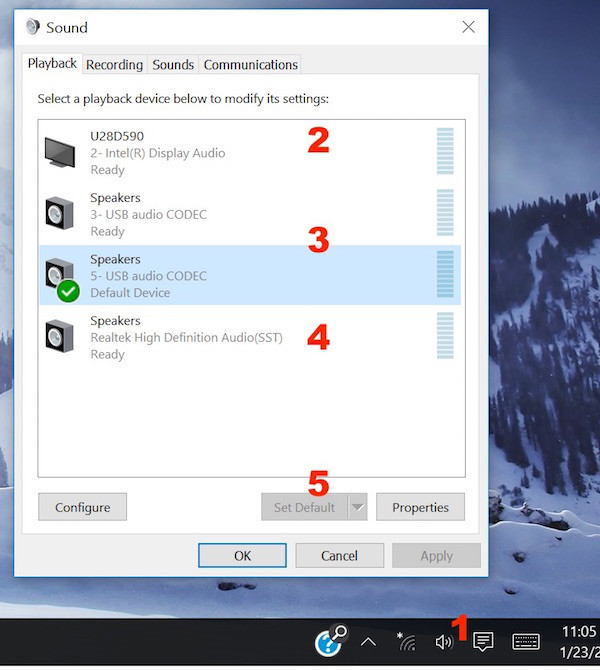This tutorial is to guide you on how to set the “Default Sound Device” for CalDigit Docking Stations or the built-in speaker in Windows platform
1. The first step is to right click on the speaker symbol in the Windows system tray on the bottom right and select “Sounds” from the menu. The Sound window will open. Navigate to the “Playback” tab.
2. Select the audio device from the list. For example, in the graph below, the RED #2 (U28D59O – Intel(R) Display Audio) is the audio device from the external display, #3 and #4 (Speakers – USB audio CODEC) are from the external USB and Thunderbolt docking stations. #4 (Speakers – Realtek High Definition Audio(SST)) is for the built-in speaker.
Note: TS3 Plus shows “CalDigit Thunderbolt 3 Audio” in the list.
3. Highlight the appropriate audio output and click on the “Set Default” button