If your monitor cannot enter power save mode, please power cycle your monitor by disconnecting it from power for at least 30 seconds, then make sure that “monitor sleep” features are disabled.
When connecting a monitor to a CalDigit Dock or a Display-supported storage solution, you may find the monitor can not enter power saving mode even when your computer entered sleep mode. If this is the case, you may try to update firmware on your monitor or reset it to factory default and turn off any built-in “Monitor Sleep” features on the display.
Take the Dell U2718Q monitor as an example. While your computer is in sleep mode, the dell monitor may keep cycling “Scanning for signal…” and “No DP signal from your devices” messages and the monitor itself will not power off. In this case, you may reset the monitor and turn off its internal sleep feature from monitor’s menu settings. This will allow the the display to take sleep commands from the connected host computer when it enters sleep mode. You can do this by
- Disconnect all the cables from the Dell U2718Q (including the power cable).
- Press and hold in the U2718Q power button for 30 seconds.
- Reconnect the power cable and Dock to the U2718Q. Power on the monitor.
- Go U2718Q OSD menu, and disable “Monitor Sleep” which is under “Personalize” sub-menu.
- Power cycle the monitor.
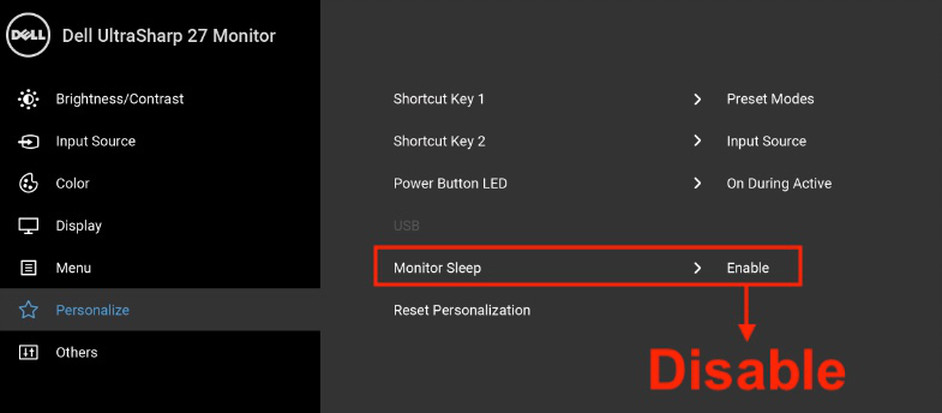
Additional Information:
Dell U2718Q user manual
U2717D Scanning for signal when laptop screen in power save mode

