If your CalDigit dock is a Thunderbolt dock, you are required to approve the Thunderbolt connection first before any of controllers on the dock can be detected by your Windows machine and that includes the audio controller. See the link below to approve the dock. Thunderbolt 3 Devices in Windows 10 platform
If you still have the sound output problem, please ensure that your CalDigit’s Dock is configured as the “Output Device” in your Windows. For example, if you are using a TS3 Plus, you can navigate to the Sound Playback Options menu and setting your default playback option to the option labeled ‘Speakers (CalDigit Thunderbolt 3 Audio)’.
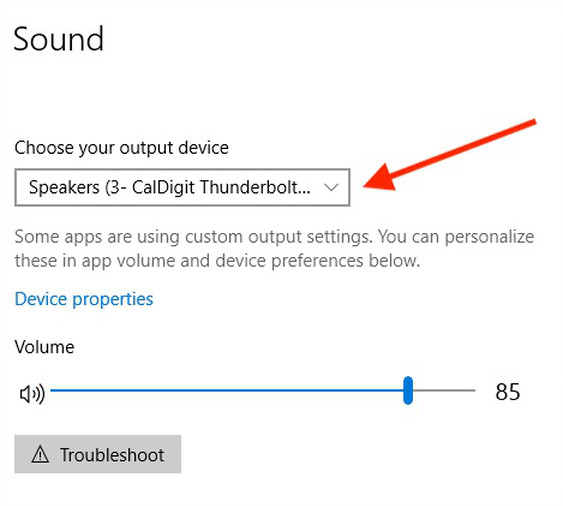
If the above option does not allow you to use your media device to transmit sound, please follow the steps below:
- Open your Sound control panel. In this window, navigate to the button labeled ‘Properties’.
- Click on the ‘Advanced’ tab.
- You should see an option for you to ‘Allow applications to take exclusive control of this device’, please uncheck and disable this feature.
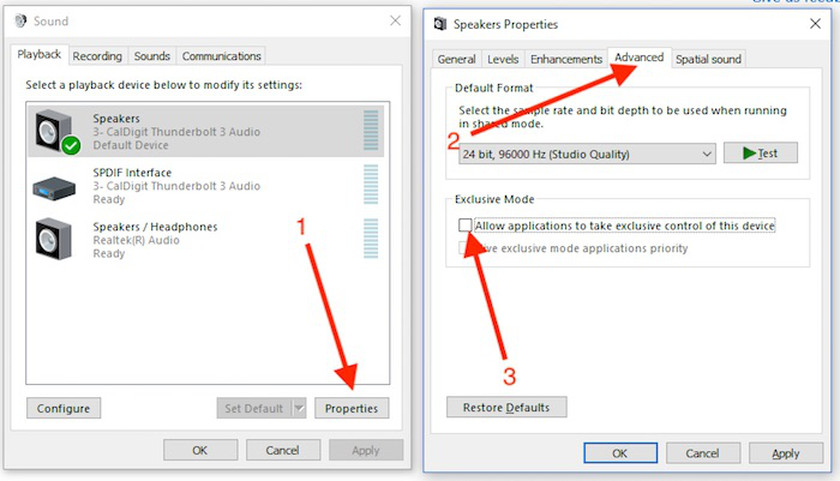
Once this is disabled, please exit out of this window and re-launch any relevant media applications such as Netflix player and try again.

