Latest TS4 firmware version: 39.1 (NOT required for TS4 units purchased after Aug 2022)
Requirements:
- Intel-Based Thunderbolt 3 Mac or Apple silicon Mac
- macOS 13.1 or later
- CalDigit TS4 Thunderbolt Firmware Updater
Notes:
- If your computer is running a previous version of macOS, such as macOS 11 or 12, please update to 13.1 or above.
- If your computer is a Windows base Thunderbolt 3 or 4 computer, please use this Windows updater.
- Firmware v.39 is to resolve sleep and device ejected issue observed in Apple silicon computers.
Steps:
1. Remove all the connected devices from Mac and from TS4 including external monitors. Only leave TS4 connected to your Mac. This is important, or the firmware updater can not be launched by macOS.
2. Make sure your TS4 is allowed to connect to your Apple silicon Mac as the new Apple silicon Mac in macOS 13 requires extra steps to authorize connection to the external devices. Please see the details here: macOS Ventura and USB/Thunderbolt Device Security
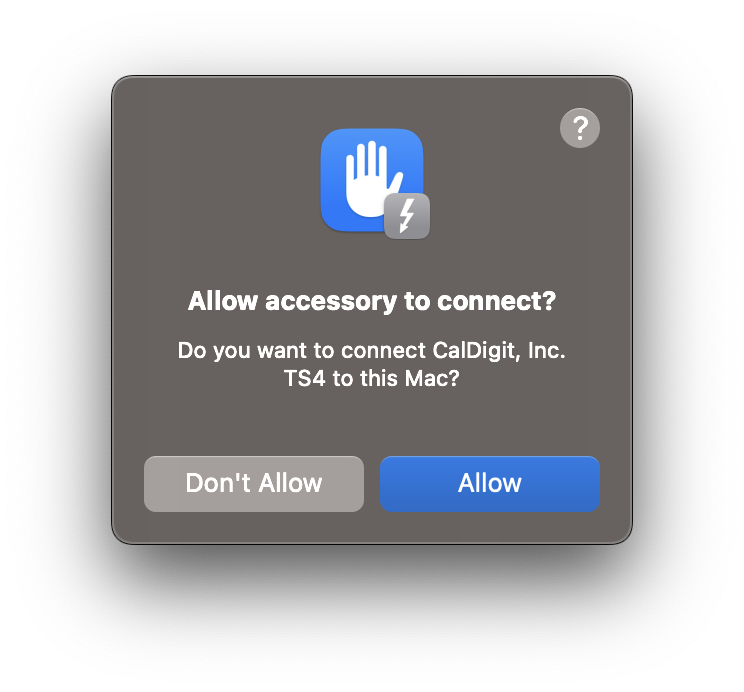
We also suggest that you change “Allow accessories to connect” to “Always” in “Privacy & Security” before applying firmware update. You can change this setting back later on.

3. Download the latest macOS Thunderbolt Firmware updater:
https://downloads.caldigit.com/TS4/CalDigit_TS4_Thunderbolt_Firmware_Updater.pkg.zip
4. Unzip and launch the installer package and follow the installation instructions.
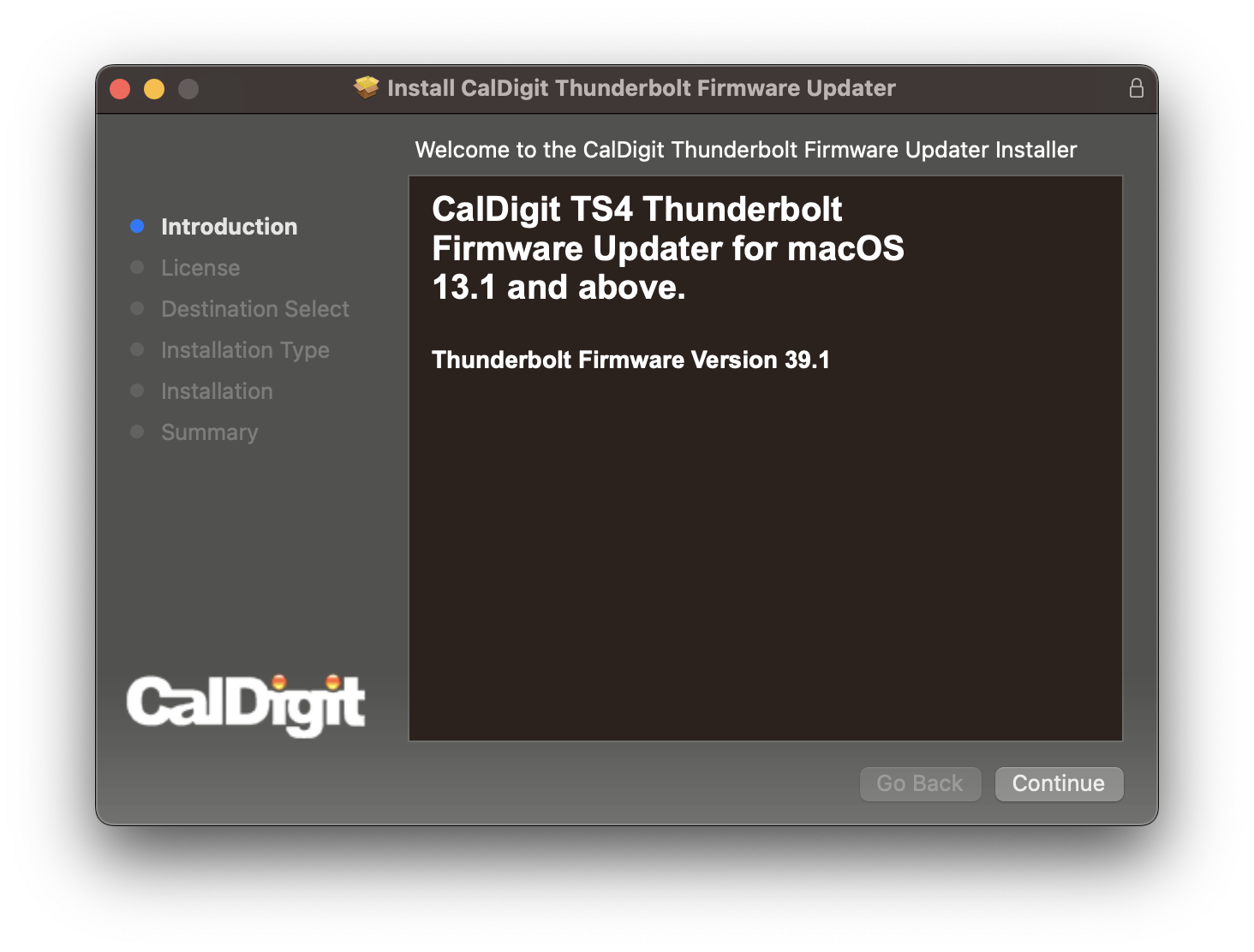
5. After the installation has finished, please restart the computer.
6. Once the computer has rebooted and you’re logged in, you should see a macOS alert window at the top right of your screen. (If not, please disconnect TS4 from your Mac and re-connect it. )
On that alert, select the “Options” menu, and then click on “Update Title”.
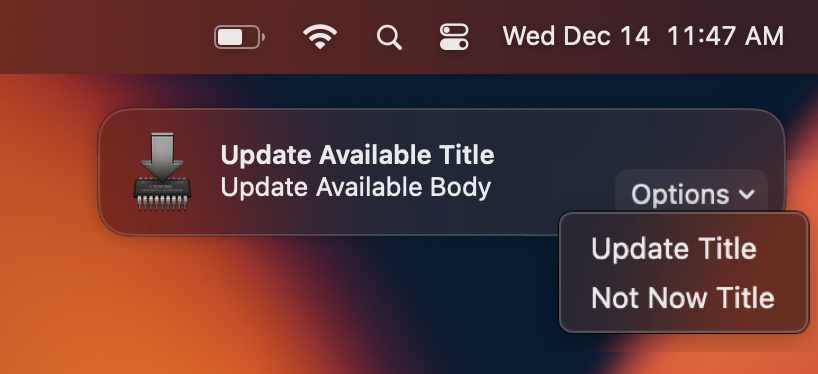
7. Once you click on “Update”, macOS will popup another alert window and ask you to replug the device. You can do this by disconnecting the dock from wall power for 30-45 seconds before plugging it back in.
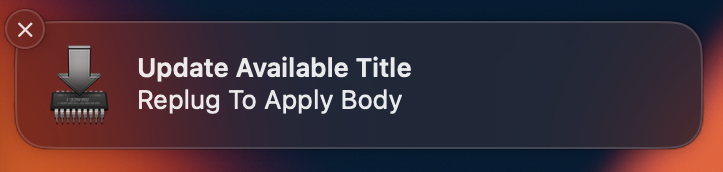
8. Once you reconnect TS4 to your Mac, please wait 5-8 minutes. During this time, macOS will silently update the firmware on the unit and it will restart itself at the end of firmware update. You may see the TS4’s LED light turn itself off and on.
9. You can launch “System Report” and navigate to “Thunderbolt / USB4” section to verify TS4’s firmware version. It now should show 39.1.
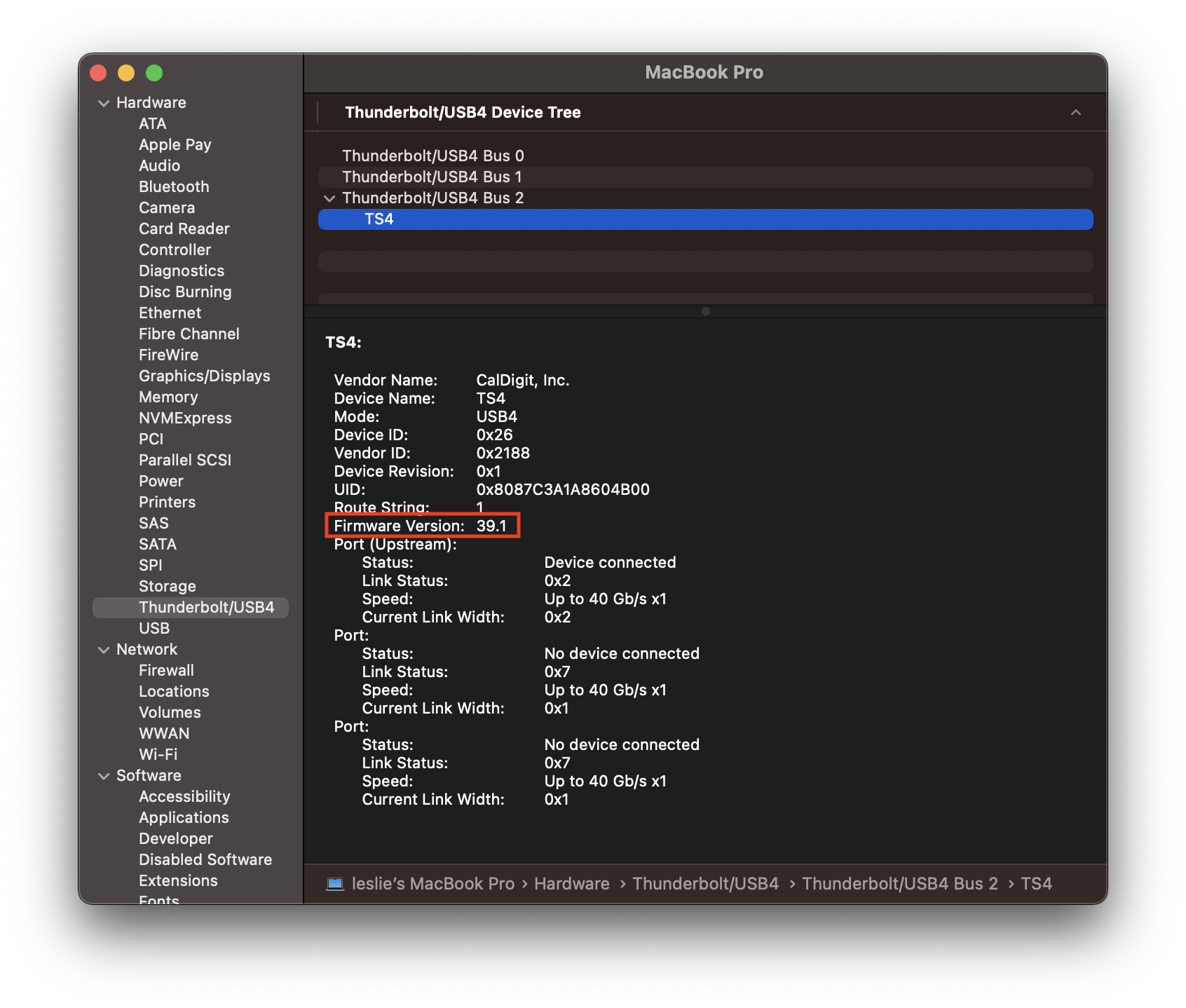
Once you have confirmed the new firmware version on your TS4, you can remove this Thunderbolt firmware updater from your macOS. Please download the uninstaller from https://downloads.caldigit.com/TS4/TS4-Thunderbolt-Firmware-Updater-Uninstaller.dmg.zip

