While using CalDigit USB-C Dock, or TS3, TS3 Lite, if you have experienced your laptop running hot and fans are running high during the sleep mode or clamshell mode, you can try the following solutions:
1. Reset NVRAM and SMC
2. Delete pending jobs from printing queue. Unfinished print jobs may prevent laptop from sleeping. If a print job is queued, but the printer is off or the connection to it is lost, your Mac may stay awake waiting for the printer to return.
The following steps can help you to reset printing and scanner systems:
- Go to System Preferences
- Select Printers & Scanners
- Control-click anywhere in the list of devices in Printers & Scanners preferences.
- Choose “Reset printing system” from the shortcut menu that appears.
Notes: Resetting the printing system causes all printers and scanners—including their queues, jobs, and custom settings—to be removed from Printers & Scanners preferences. You can add them back one by one afterwards.
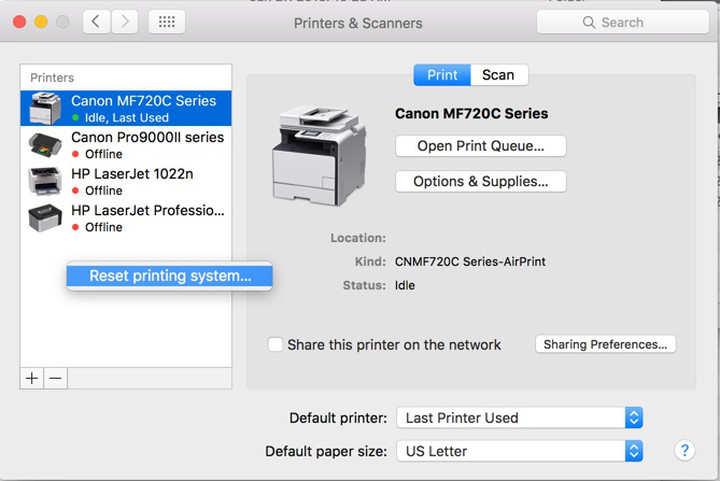
Additional Information:
Apple Support Page: If your Mac doesn‘t sleep or wake when expected
Apple Support Page: Resolve printer issues on your Mac

