The Safely Remove Hardware feature of Windows 10 can be a fast and easy way to quickly and easily eject drives from your computer. When the TS3 Plus is connected, this feature can help to eject drives from the docking station from the computer as well.
Although this works flawlessly with most drives, we have found that this ejection process sees and gives the user the option to eject the TS3 Plus’ SD Card Reader (rather than the card itself). If ejected, this card can be safely removed, but will require the computer to reconnect to the TS3 Plus before another SD card will be recognized.
So how do you safely eject an SD card from the TS3 Plus on Windows 10 without ejecting the card reader? There are two options:
Option 1: Eject the SD card through File Explorer.
When ejecting items through File Explorer, you can select the volumes which you wish to eject. To do so, simply open your file explorer, right-click on the drive, and select the option to eject it.
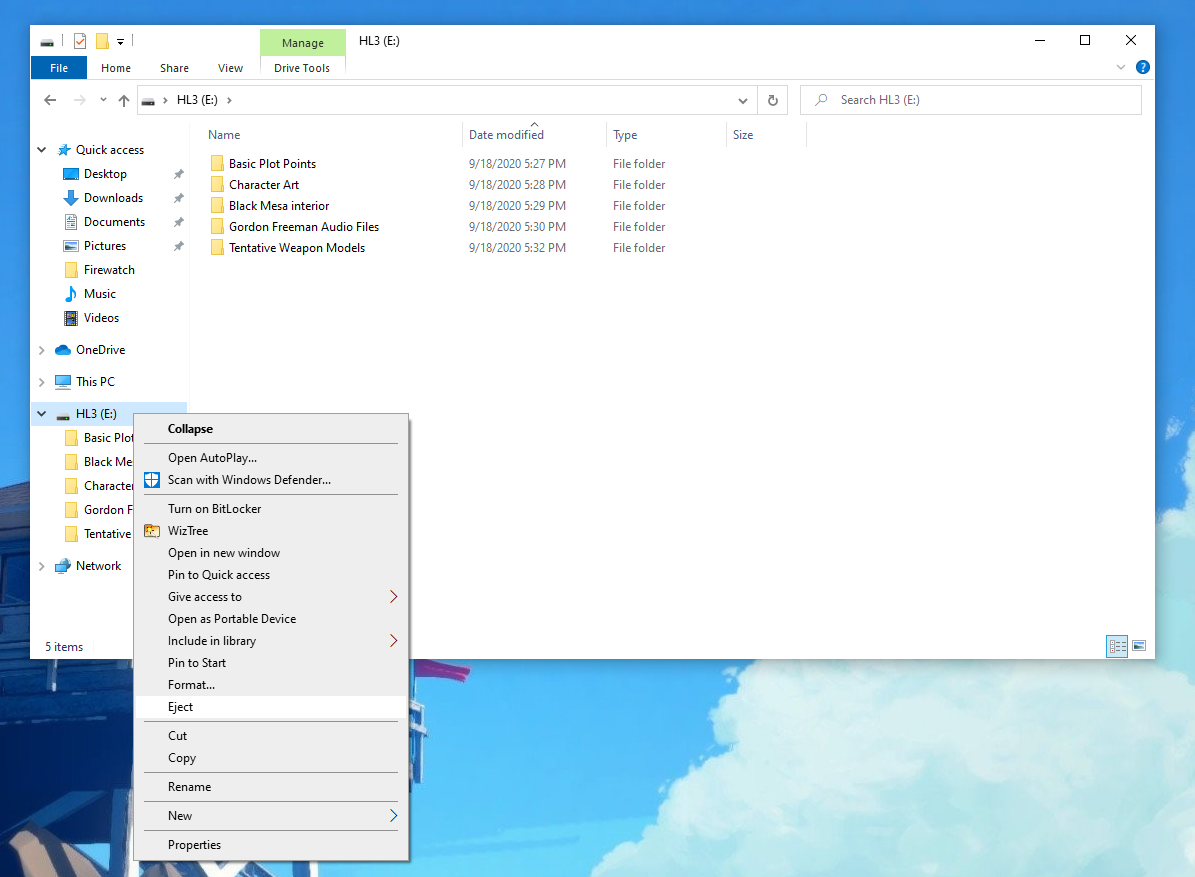
Option 2: Simply take out your drive.
On a Windows computer, the default media removal policy for external storage allows for the quick removal of drives without the need for the ejection process. As long as you aren’t actively using your external drive, you can simply eject it from your computer or TS3 Plus dock. In a recent article regarding this removal policy, Microsoft mentions:
“…This (Quick Removal) policy manages storage operations in a manner that keeps the device ready to remove at any time. You can remove the device without using the Safely Remove Hardware process. However, to do this, Windows cannot cache disk write operations. This may degrade system performance.”
Additional Information:
https://docs.microsoft.com/en-us/windows/client-management/change-default-removal-policy-external-storage-media

