To ensure optimal Thunderbolt 3 performance and compatibility with your Mac, please refrain from using non-CalDigit Thunderbolt 3 cables with the Thunderbolt 3 device. Not all USB-C cables are equal and cables such as the Apple USB-C charging cable will not work with any Thunderbolt devices.
We also recommend that you update your Mac to the latest available version of macOS in order to ensure full functionality with the Thunderbolt 3 device. Furthermore, you should also check the following items and verify that they are up-to-date.
1. macOS Version Go to Finder and click on “Apple” icon, choose “About This Mac” and verify macOS version. You should have 10.12.5 or later versions. If you use an iMac or iMac Pro 2017, you should have macOS 10.13.6 or later version. If you use a MacBook Pro 2018 with Touch Bar, you need macOS 10.13.6 or above and install two of the “Supplemental Updates” from Apple to increase its stability and reliability.
https://support.apple.com/kb/DL1973?locale=en_US https://support.apple.com/kb/DL1974?locale=en_US
If your Mac is Thunderbolt 1 or Thunderbolt 2 base, you can use Apple’s Thunderbolt 3 (USB-C) to Thunderbolt 2 Adapter (https://www.apple.com/shop/product/MMEL2AM/A/thunderbolt-3-usb-c-to-thunderbolt-2-adapter) to connect to CalDigit’s Thunderbolt 3 device. Your Mac must update to the latest mac OS. (https://support.apple.com/en-us/HT207266)
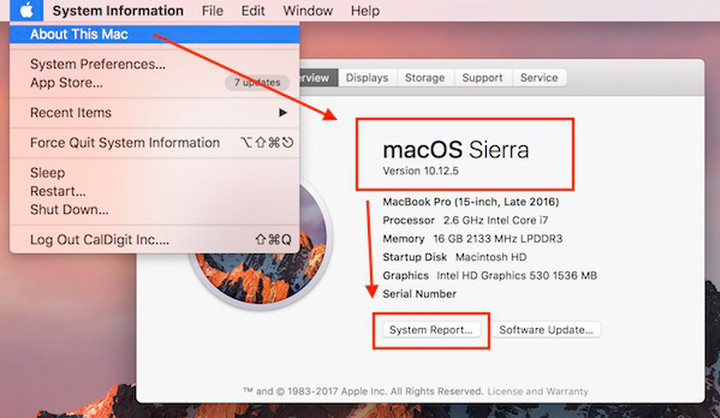
2. Thunderbolt Firmware Version
Click on “System Report” from above “About This Mac,” and navigate to the “Thunderbolt” section. Click on “Thunderbolt Bus 0” or “Thunderbolt Bus 1” if you have 4-port Thunderbolt 3 Mac. Check the “Firmware Version” under Thunderbolt Bus. It must be 19.6 or newer. If you use an iMac Pro 2017, you should have Thunderbolt firmware 33.2 or above. If you use a MacBook Pro 2018, 15″, the Thunderbolt firmware should be 30.2 or above.
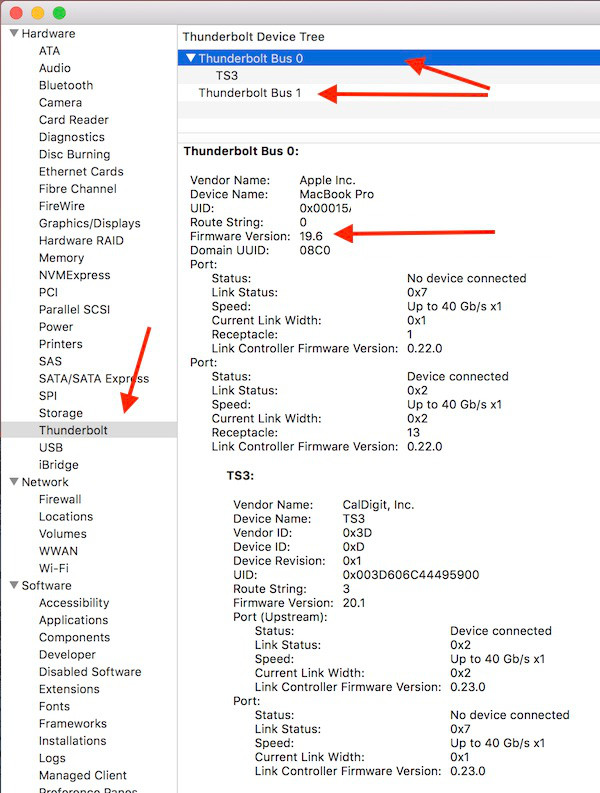
3. Boot ROM Version 4. SMC Version
Both Boot ROM and SMC versions can be found from “Hardware” Section in System Report. Different MacBook Pros have different versions.
For 2016, 13” MacBook Pro, you should have Boot ROM Version: MBP132.0226.B22 or newer, SMC Version: 2.37f20 or newer.
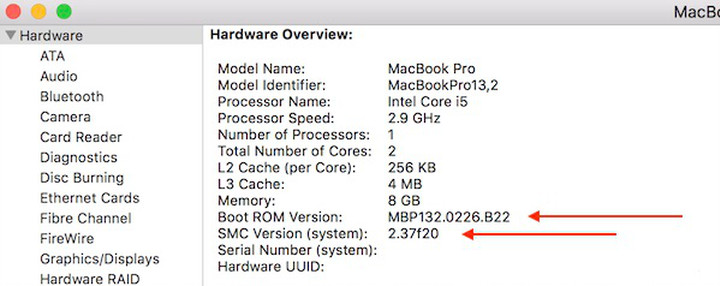
For 2016, 15” MacBook Pro, you should have Boot ROM Version: MBP133.0226.B23 or newer, SMC Version: 2.38f7 or newer.
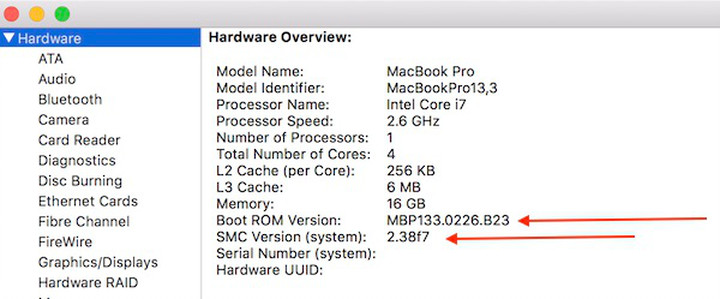
For 2018, 15” MacBook Pro, you should have Boot ROM Version: 15.16.6805 or newer.
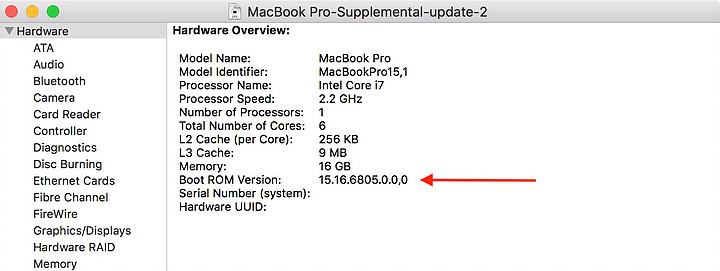
If any of the items above are showing older versions (i.e. the Thunderbolt Firmware may show 15.4 on your Thunderbolt Bus 0 and 1) You will need to update your macOS to the latest version or re-install your macOS in the event that you have the latest macOS but are still showing older Thunderbolt Firmware prior to 19.6. You will need to reset the NVRAM on your Mac before re-installing your macOS.
See more information below:
macOS Recovery Installation to restore and repair system files
How to reset NVRAM on your Mac
If you have any problem with TS3 or TS3 Lite please contact us: support@caldigit.com. Be sure to provide your Mac’s system profile in the email.
Additional Information:
About the Apple Thunderbolt 3 (USB-C) to Thunderbolt 2 Adapter

