If the Ethernet port on your CalDigit Thunderbolt device can not obtain an IP address from the DHCP server or does not have any network traffic even if it is connected to your router/switch properly, this might be related to your previous network setting in macOS or “Energy Efficient Ethernet” compatibility. Please try these steps to recreate a new Thunderbolt Ethernet Slot in macOS and disable the “Energy Efficient Ethernet” (EEE) setting.
A. For macOS:
- Go to System Settings -> Network.
- Remove all current and unused “Thunderbolt Ethernet Slot X” connections that are associated with the dock. To do this, click on “Thunderbolt Ethernet Slot X” from the list, click “Delete Service…”, and then click on the “Delete” button. Repeat this with all “Thunderbolt Ethernet Slot” entries.
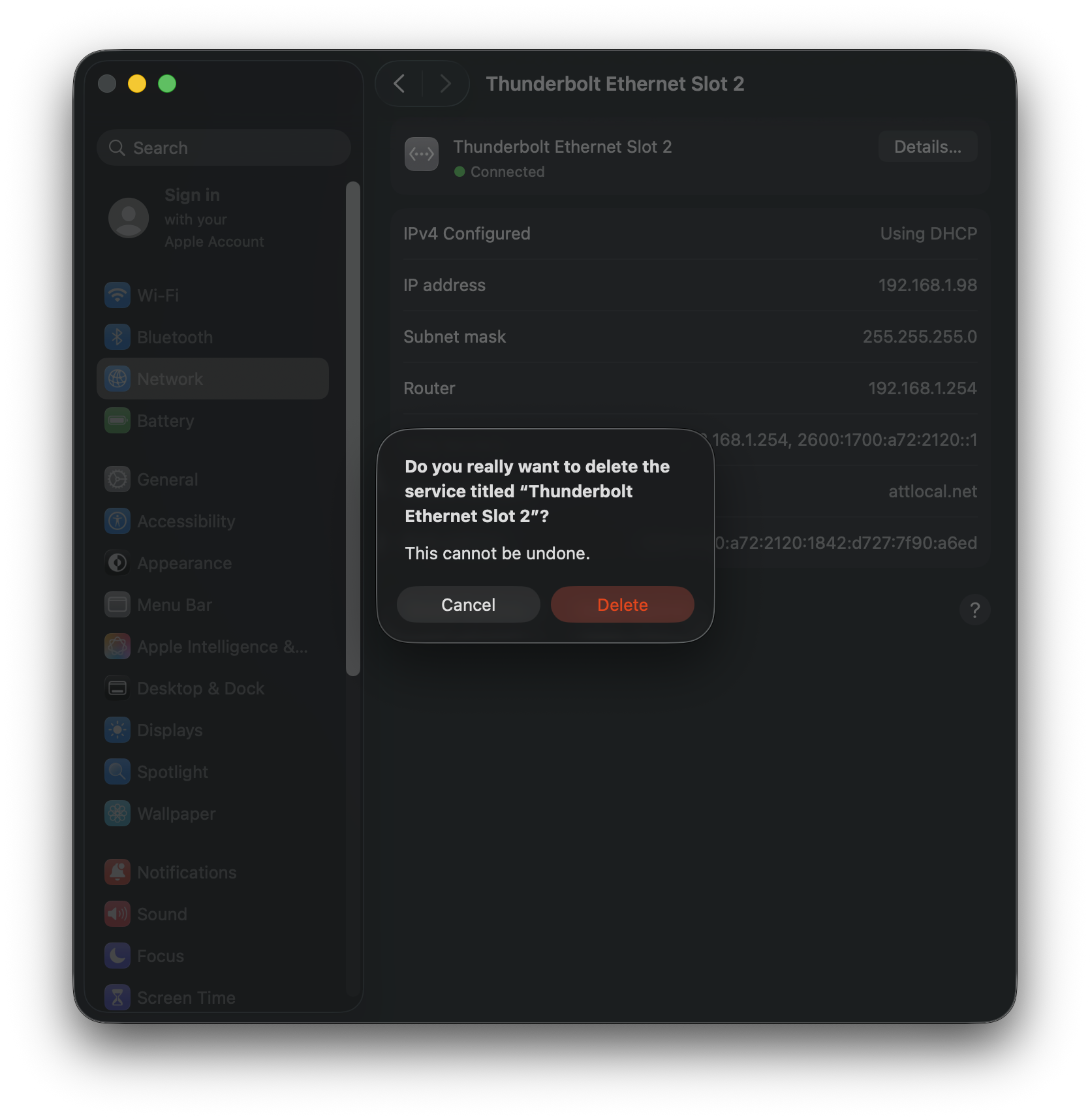
- Create a new network service that is associated to the Thunderbolt dock by clicking on the “… ⌵” button.
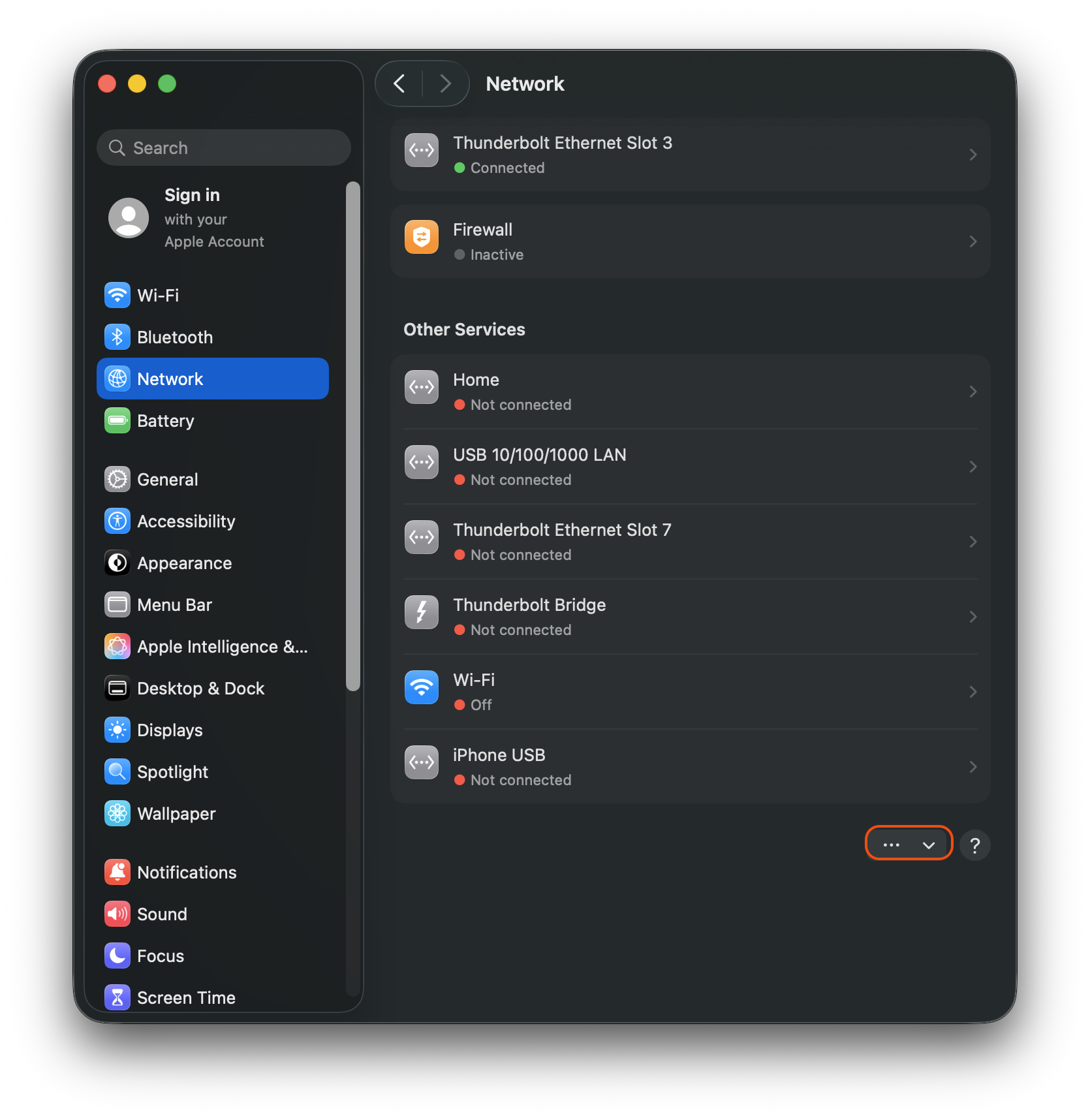
- Choose “Add Service” from the dropdown list and select “Thunderbolt Ethernet Slot X” as the Interface and “Thunderbolt Ethernet Slot X” as the Service Name. Then click on “Create” button. Wait 5-10 seconds before checking to see if the connection dot becomes green, which signals a connection is detected. If the dot becomes green, test the network. If the problem persists, please move on to step 5 to disable “Energy Efficient Ethernet“.
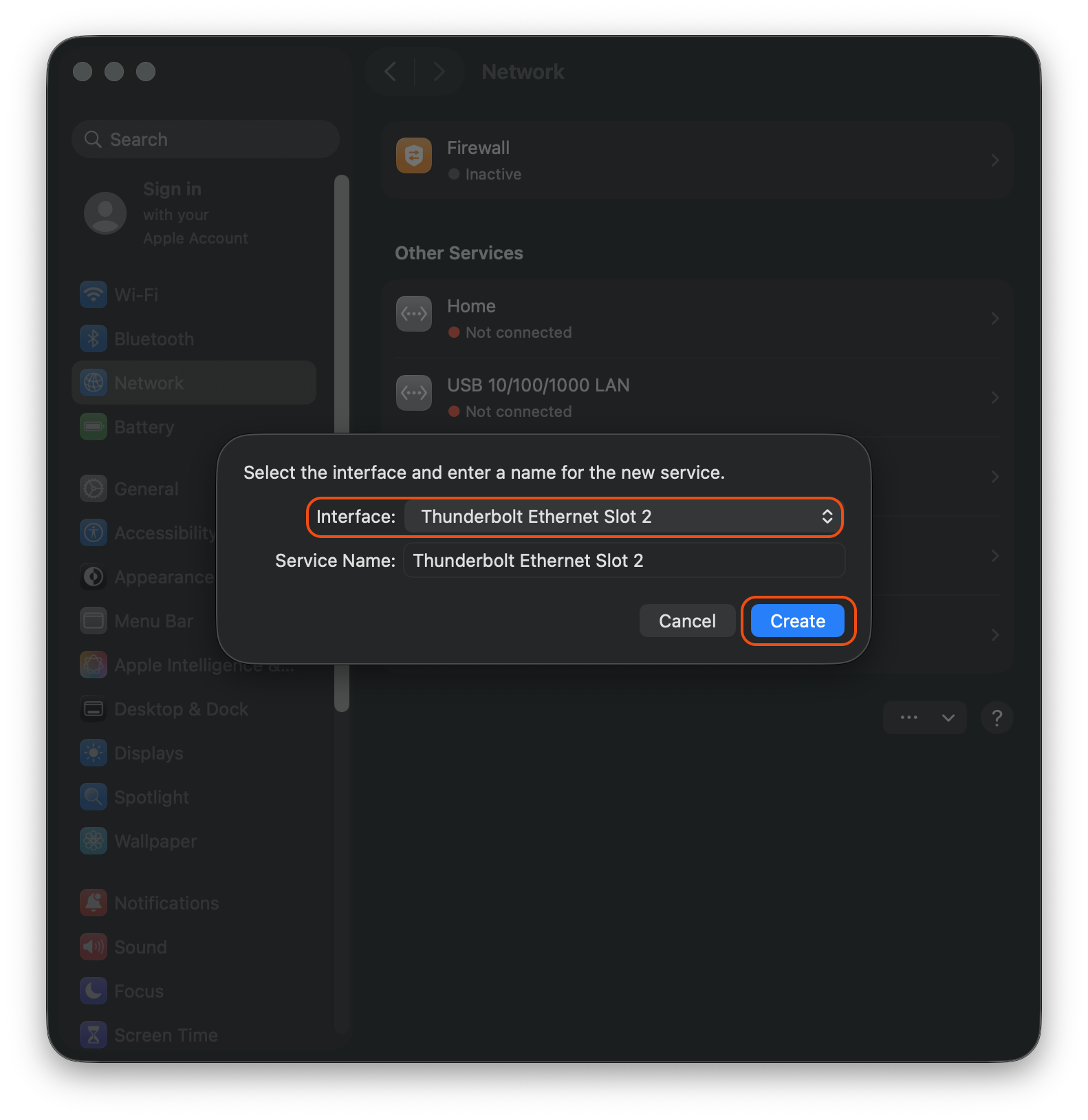
4a. If the new Thunderbolt Ethernet Slot still shows a red dot after some time, please plug cycle your Thunderbolt cable and network cable, by disconnecting both from the dock for 30-45 seconds, then plug them back in, and finally test the network once more.
If the problem persists, please continue to step 5 to disable “Energy Efficient Ethernet“
- Choose the “Thunderbolt Ethernet Slot” option with the Red Dot that is associated with the dock.
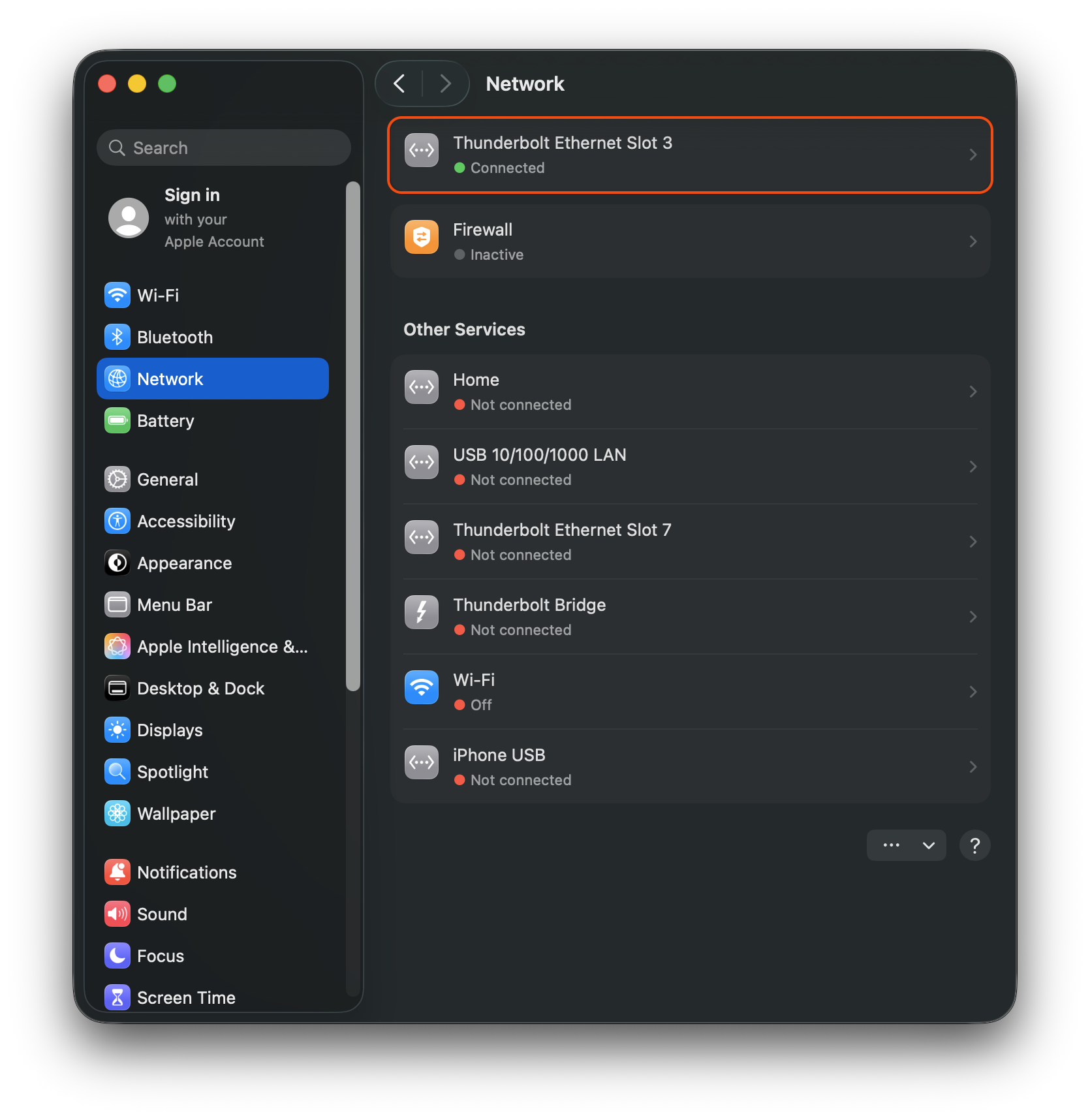
- Click on “Details”, then “Hardware”.
- Change “Configure” from “Automatically” to “Manual“, and choose the “Speed” you have with your router or switch, such as “100BaseTX”, “1000BaseT”, “2500Base-T”, “5000Base-T”, and “10Gbase-T”. The number corresponds to Ethernet speed, with “1000BaseT” being a standard 1 Gigabit connection, and “2500Base-T” being 2.5 Gigabit Ethernet.
Note: The TS3 Plus supports up to 1000Base-T. If you use TS3 Plus, please do NOT choose “2500Base-T”. The TS4/TS5 supports up to 2500Base-T. If you use TS4/TS5, please do NOT choose “5000Base-T or 10Gbase-T”. - Under “Duplex“, please choose “full-duplex” or “full-duplex, flow-control” only. Please do NOT choose the option with “energy-efficient-ethernet“. Leave the rest settings as default, such as MTU 1500.
- Click on “OK” , then click on “Apply”.
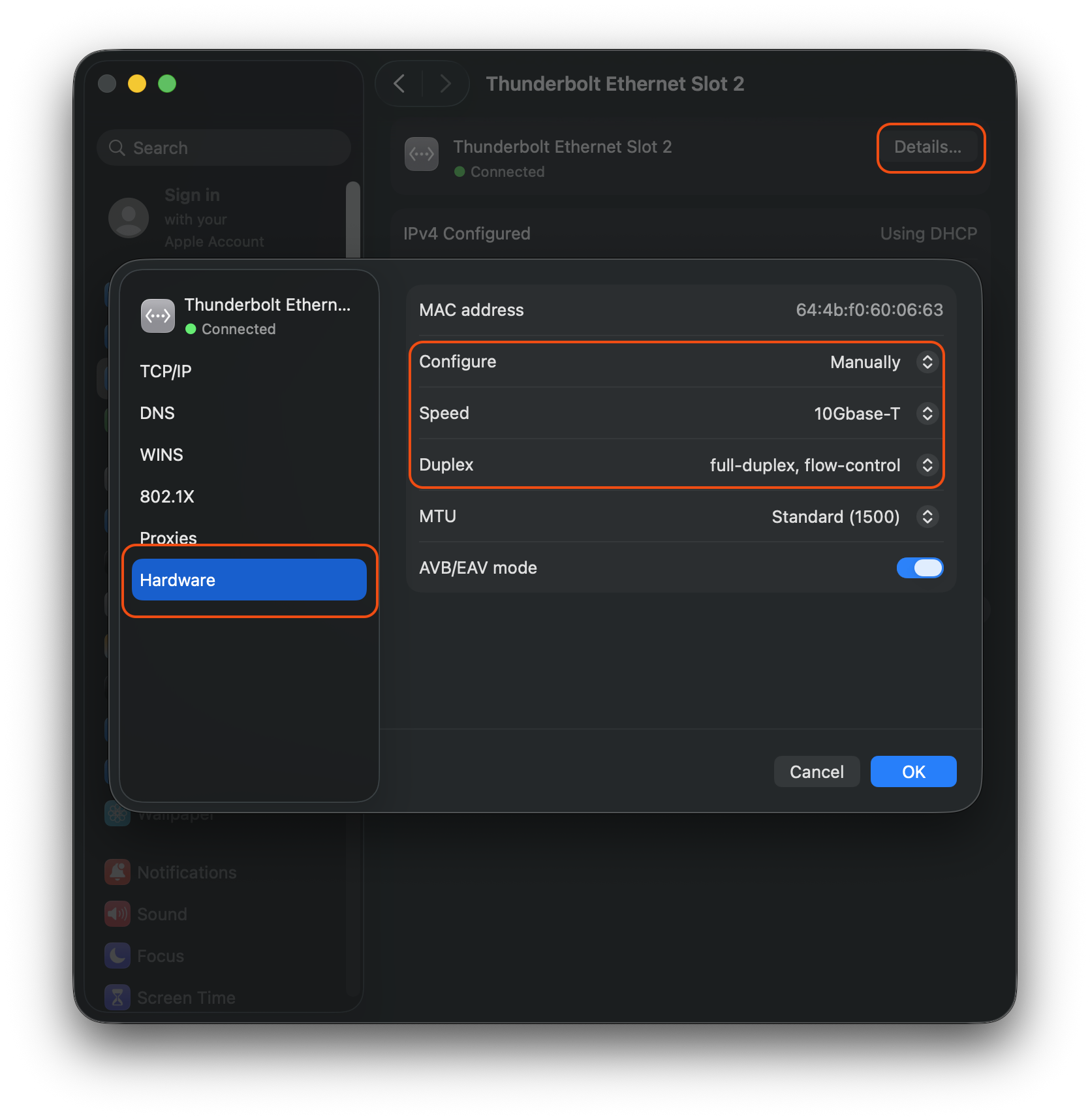
B. For Windows:
Please make sure your Windows computer can support Thunderbolt or PCIe over USB4. TS4’s Ethernet port would not work if your computer does not support PCIe from its Type-C port. Windows computers with USB-C 3.0 / 3.1 / 3.2 do not support PCIe over USB-C port thus TS4’s Ethernet controller can not be recognized nor would it work. If you have Thunderbolt 3 or 4 computer, it would always recognized TS4’s Ethernet controller. Please make sure you have Intel Thunderbolt driver installed and give TS4 connection permission from Intel’s Thunderbolt Controller Center.
Notes: If your Windows computer has USB4 port, please ask your manufacture for PCIe support over USB4.
We recommend to USB-C 3.x computer users, who want to connect to Ethernet, to purchase a low-cost USB-A to Ethernet adapter (sold separately) which will provide Ethernet when connected to a TS4.
Please download and install Windows driver to support TS4’s Ethernet controller if Windows inbox driver did not pick up 2.5GbE controller : https://downloads.caldigit.com/TS4/TS4-Windows-Ethernet-Driver.zip
Disable “Energy Efficient Ethernet”
1. Go to Network Setting under Control Panel.
2. Select the Ethernet controller associated to the dock. In this case, it can be Intel I225 or Intel I210 controller.
3. Click on Properties and go to “Advanced” tab.
4. Choose “Energy Efficient Ethernet” from the property list and change the value to “Off”
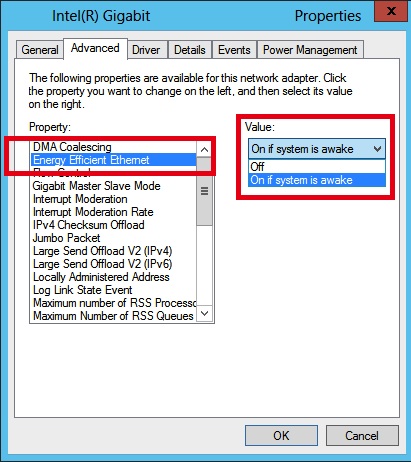
Notes: Some Cisco (such as: SG 200s) switch / router has a feature called “Auto Smartport“. Please disable this feature on the Cisco router, if your Dock’s Ethernet port can not talk to Cisco network switch.
Reference:
My Ethernet Port on the Thunderbolt Station Works Intermittently or Slower
Thunderbolt Dock Sleep Mode related issues (System Crash & Drives Disconnect) under macOS 12+

