The Windows 11 built-in Ethernet driver for the TS5 Plus and Connect-10G will work, however, to improve user experience and compatibility we have developed an improved version of the driver.
To update the Ethernet driver for your CalDigit TS5 Plus or Connect-10G, please follow the steps outlined below.
Please note this driver is required on Windows 11 24H2 (x64) and later.
You can download the driver for your system here: Windows 11 x64 24H2, Windows 11 ARM64
Driver Update Procedure:
- Download and Extract the files from the zipped folder.

- Disconnect the CalDigit device from your computer.
- Shut down your Windows computer.
- Wait 20-30 seconds, turn the computer on, and log in.
- Open the extracted folder, right-click on the aqnic650.INF (Setup Information file type) and click Install

- Click Open.
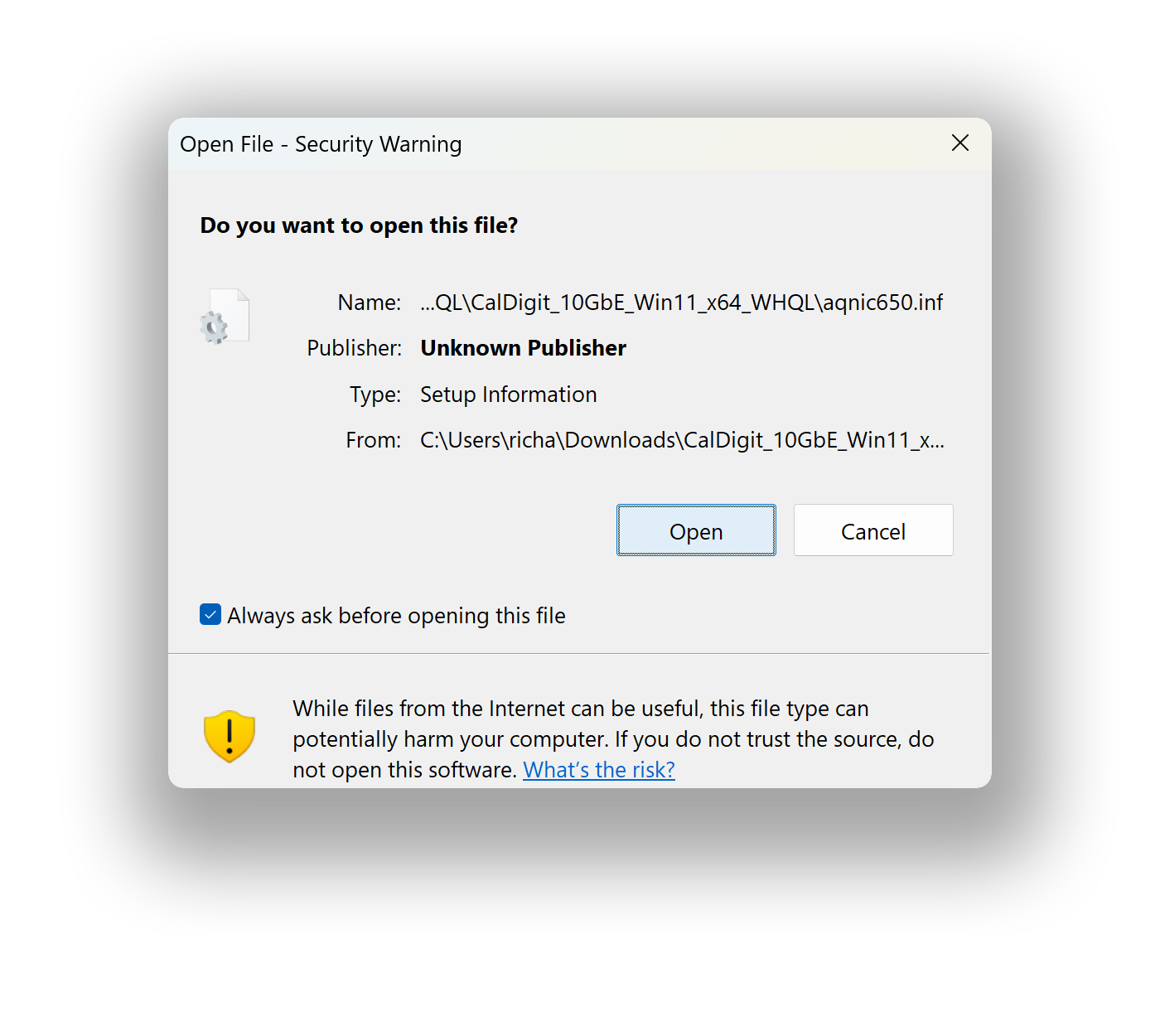
- Click Yes.
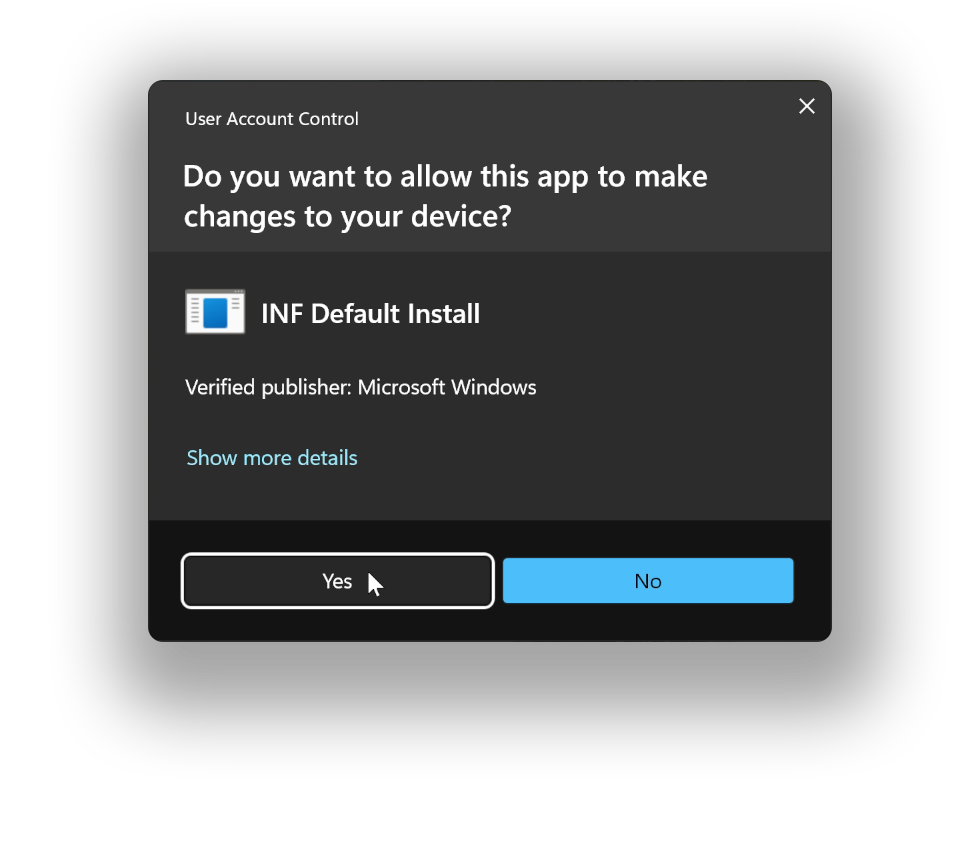
Once the driver is installed successfully, you should see this message:
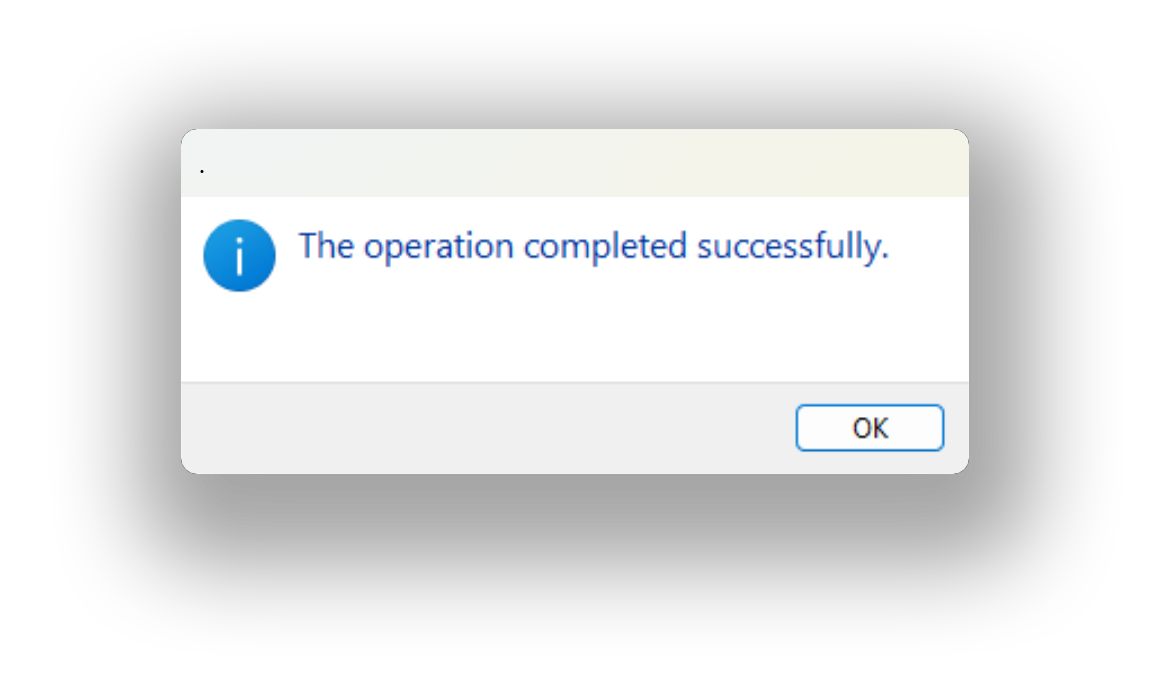
- Connect the CalDigit device to the computer’s Thunderbolt or USB4 port.
Verifying the Driver was Updated Successfully
To verify the driver was updated successfully, open the Device Manager application, click the Network adapters dropdown. Double-click on the CalDigit Thunderbolt-10G Ethernet and select Driver. Here you should see 3.2.1.0. If the driver shows a different version, such as 3.1.10.0, repeat Steps 6-8.
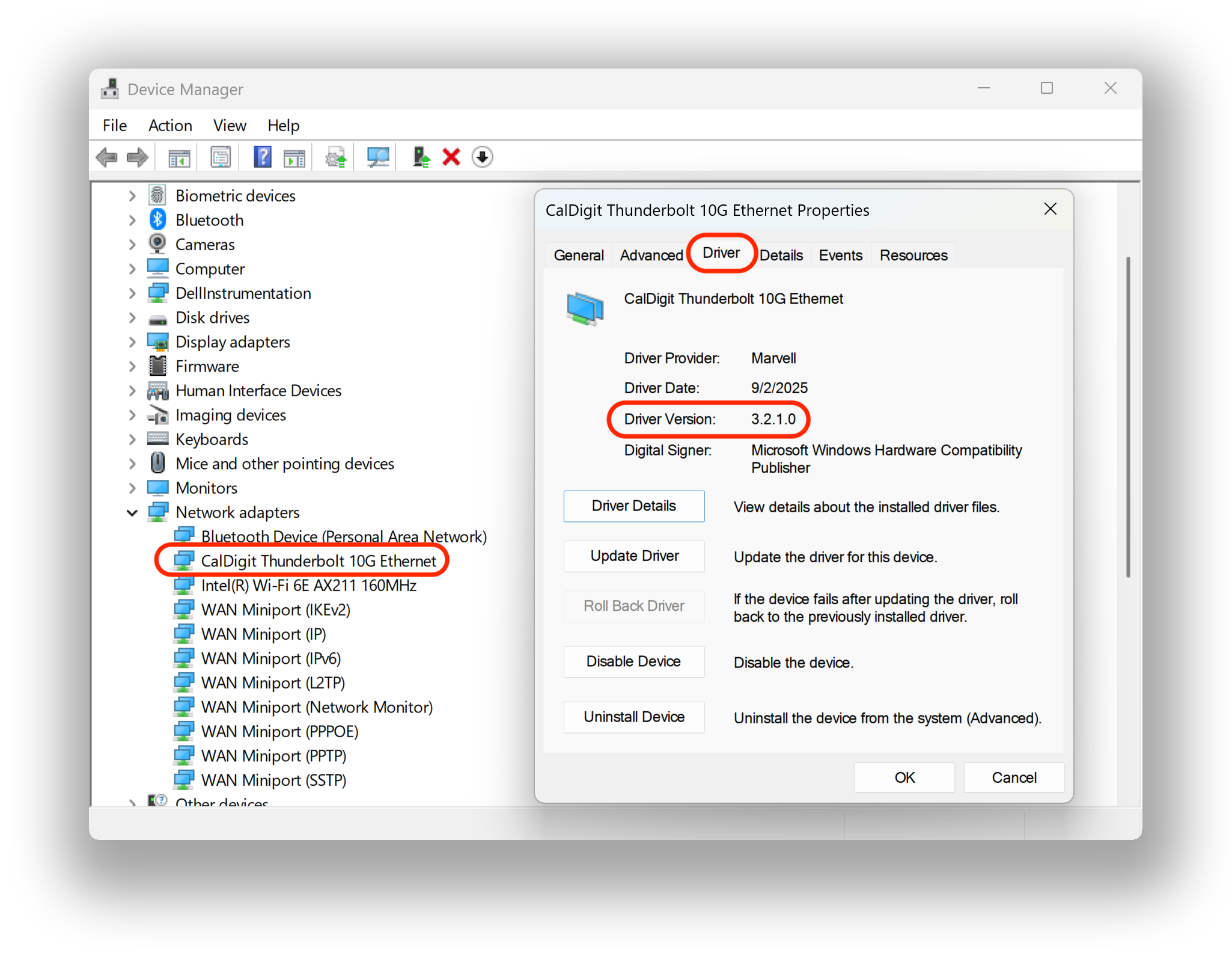
If you do not see the CalDigit Thunderbolt 10G Ethernet or if the driver did not update successfully after repeating Steps 6-8, please also make sure the following are up to date:
- Thunderbolt/UBS4 Drivers
- BIOS (BIOS Updates often include updates to improve Thunderbolt/USB4 compatibility)
- System/Windows Updates
As the CalDigit Ethernet Controller within the TS5 Plus and Connect-10G operate over PCIe tunneling over Thunderbolt/USB4, please also ensure the PCIe over Thunderbolt/USB4 is Enabled in the BIOS settings. If you are unsure how to change this settings, please reach out to your computer manufacturer, as the location of the setting can vary between manufacturers and models.
If you are still unable to update or use the Etherent port successfully, contact us at Support@CalDigit.com.

