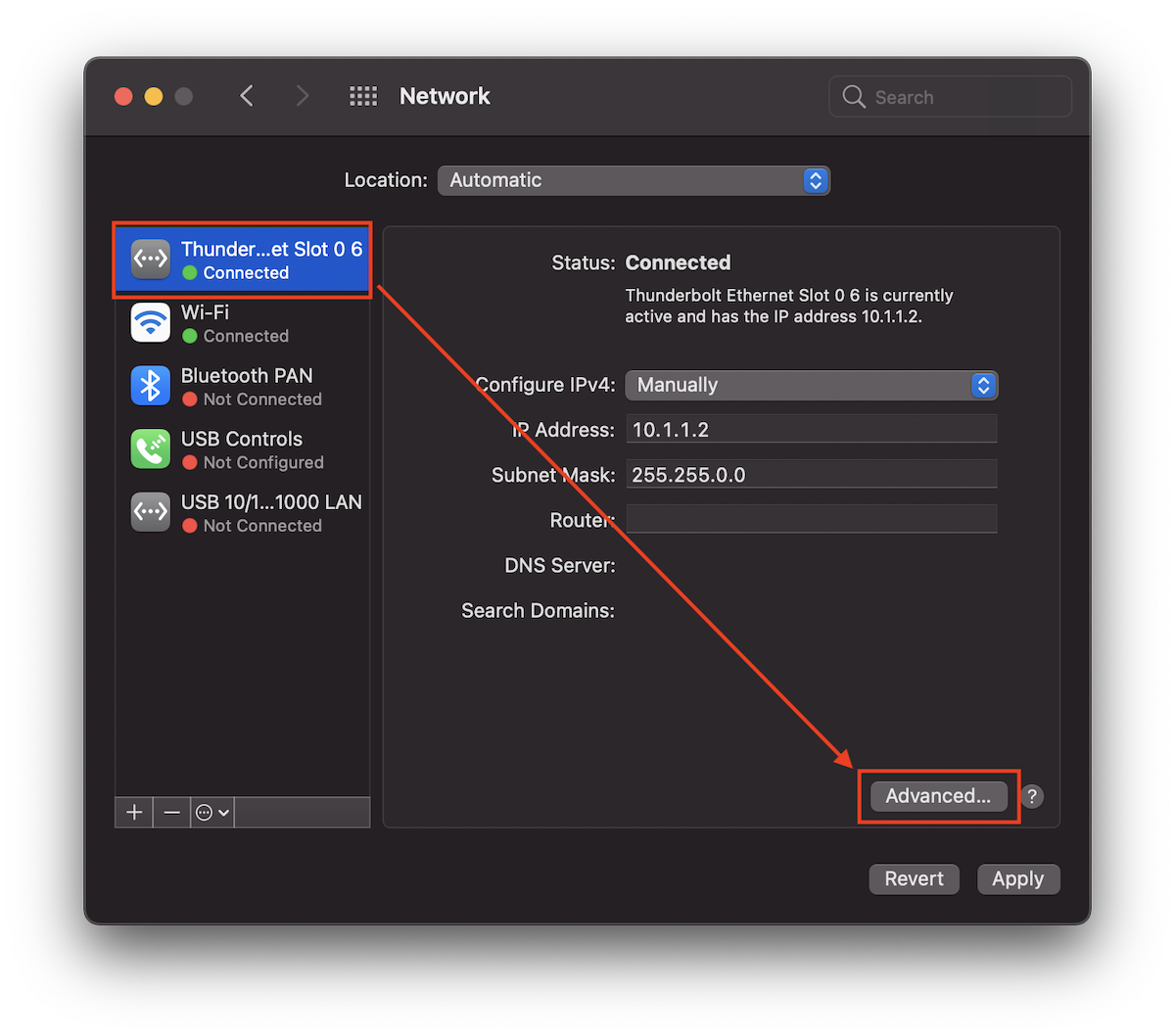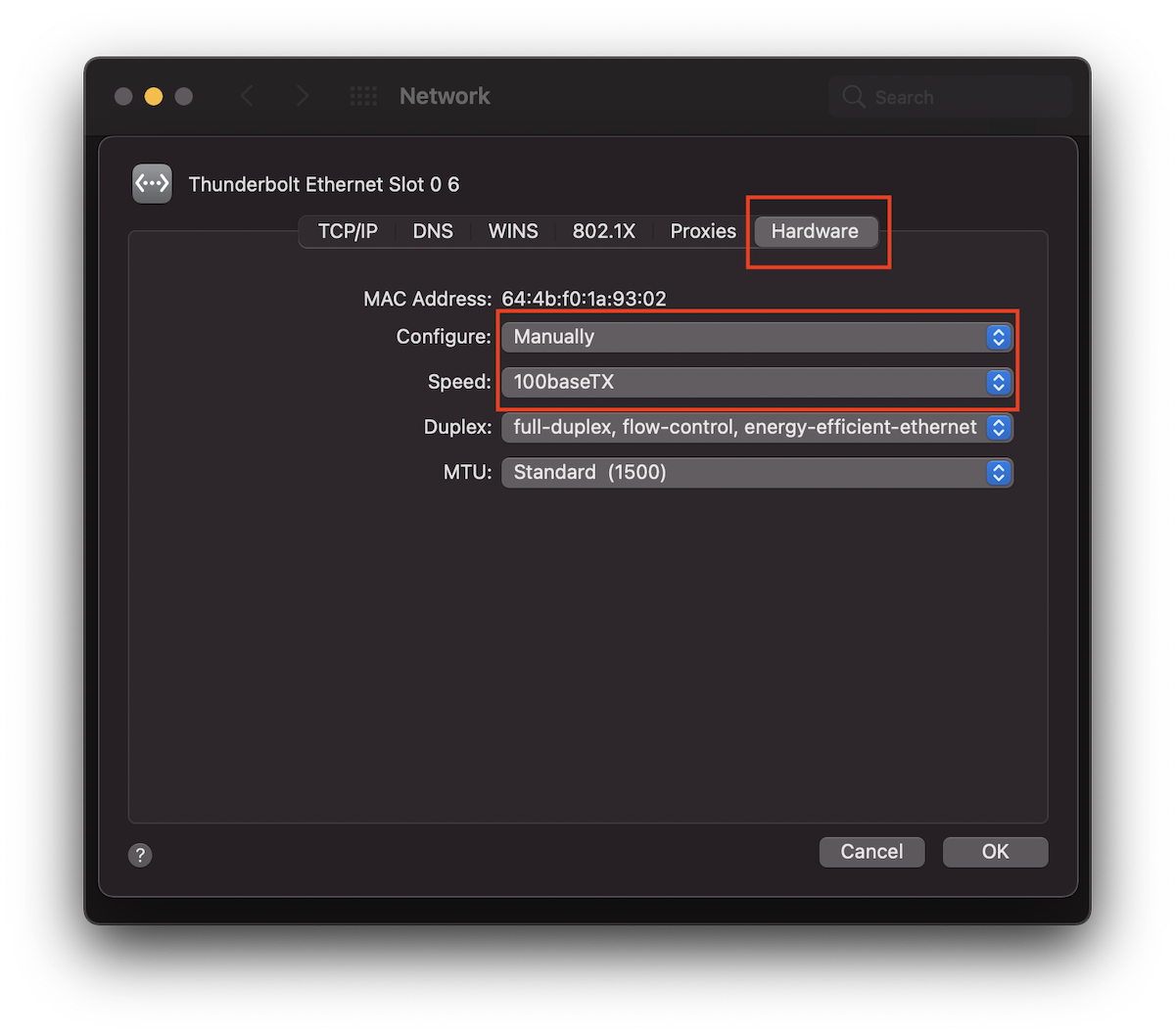When using RJ45 Ethernet Network Splitter, such as the following, in your home or office network in between your CalDigit dock and other network devices, you will need to manually configure your CalDigit’s Ethernet port to 100MB/s (100BaseTX) as such network splitter only supports up to 100MB/s due to wire limitations. The default network configuration and speed in OS are set to “Automatically” and “Auto Select” which will cause no network traffic / signals behind the network splitter. In this case, both RJ45’s LEDs on CalDigit dock will stay off.

In macOS, to manually configure your CalDigit Ethernet port down to 100MB/s, you can launch “System Preference” -> “Network” -> On the left hand side, select CalDigit’s Ethernet Interface, for example, “Thunderbolt Ethernet Slot 1” -> Click on “Advanced…” -> Select “Hardware” -> Change “Configure” to “Manually” and change “Speed” to “100baseTX” -> Click on “Ok” button -> Click on “Apply” button on Network window.