Latest firmware versions:
- TS3 Plus: 44.1
- Connect 10G: 45.1
Requirement:
- Intel-Based Thunderbolt 3 Mac (Apple M1-Based Mac is not supported at this moment)
- macOS 10.15
- Thunderbolt 3 product
- CalDigit Thunderbolt 3 Firmware Updater
- Computer restart is required before installing the new firmware
If you are running 10.15.4 you may experience some issues during the firmware update procedures. Please update it to 10.15.5 and supplemental update.
If you are running macOS 11.x BigSur, please refer to this article for firmware update under 11.2.
If you haven’t already, please download and install the firmware installer. To do so, you will need to be operating a computer running macOS 10.15 or later.
Go to CalDigit download page or download the zip file from:
https://downloads.caldigit.com/CalDigit_Thunderbolt_Firmware_Updater.pkg.zip
Launch the Installer package and follow the instructions.
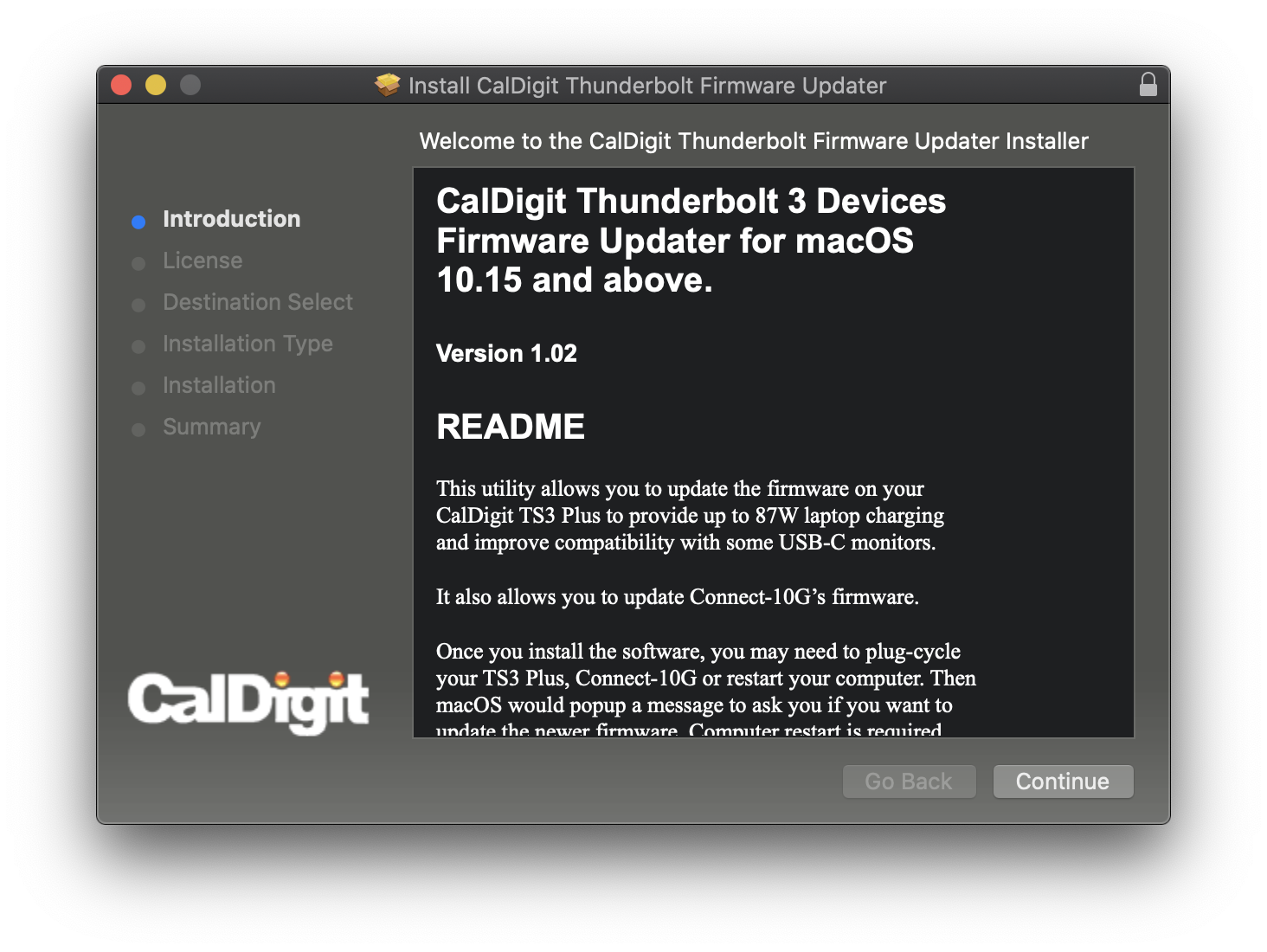
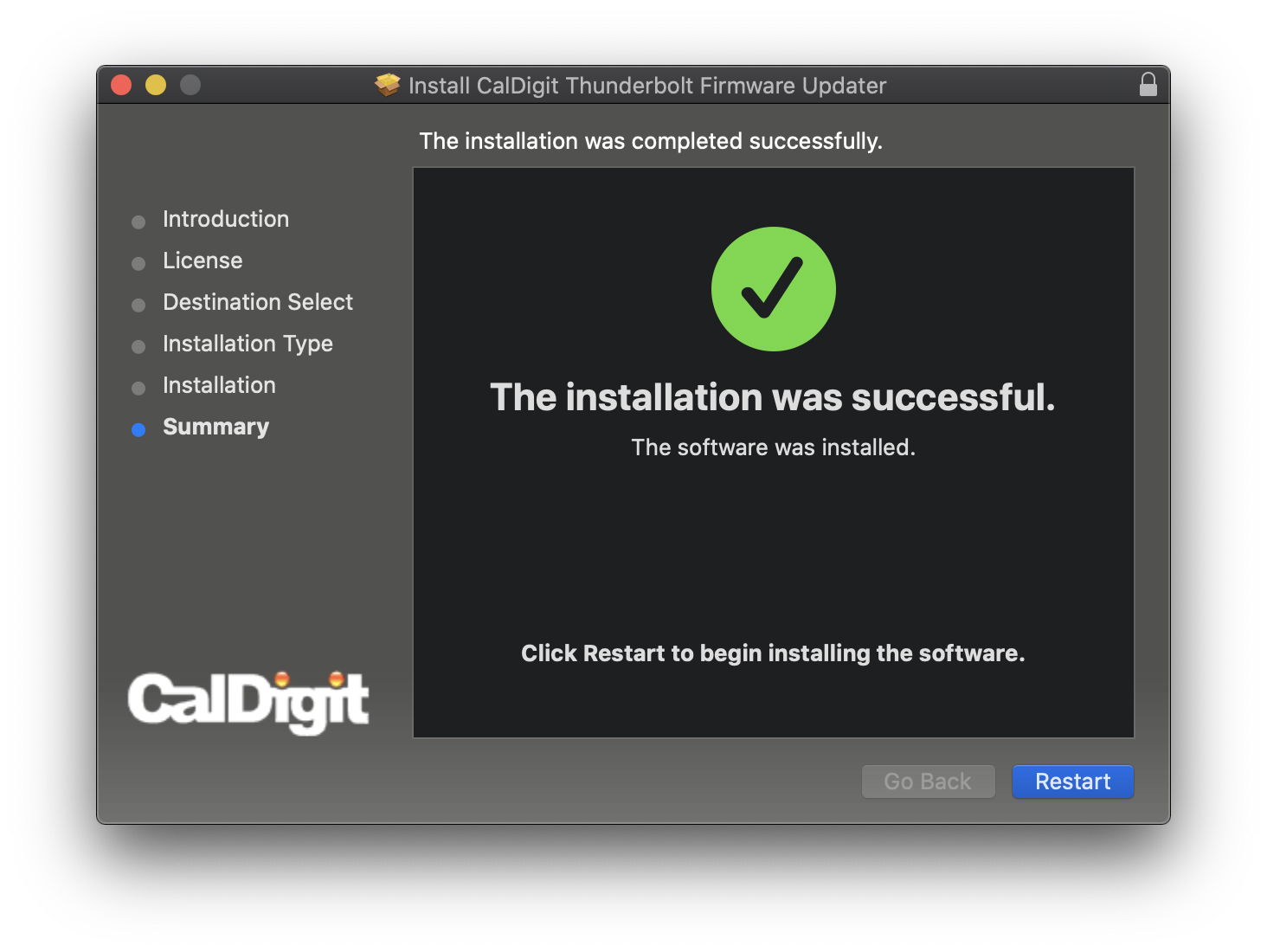
Once you install it, you can restart the computer or plug cycle Thunderbolt 3 device, you should see a macOS alert window when your product is next connected which indicates that an accessory update is available. You can find an example of this below:
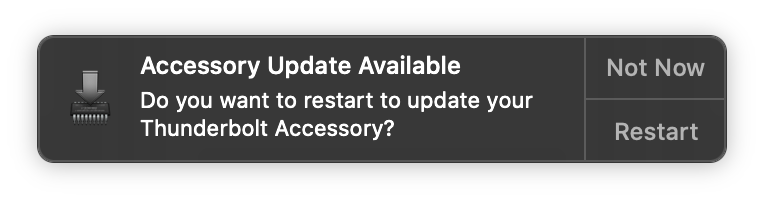
Pressing the ‘Not Now’ button on the screen will result in this message being ignored until the next time you connect your Thunderbolt 3 device to your computer or the next time your computer is restarted.
If you press the ‘Restart’ button on the screen, your computer will be restarted to begin the firmware update process on the Thunderbolt 3 device. Please note that the device should be kept connected to your computer and to power throughout this process. When the computer is restarting, you may notice that the Apple logo may come up in two different instances. After the second instance, your computer should start to boot up normally and your Thunderbolt 3 device will be upgraded to the latest firmware version.
To check if your unit’s firmware version has been upgraded, you can find these changes reflected in the computer’s System Report when the Thunderbolt 3 device is connected. In this application, you can click on the ‘Thunderbolt’ section on the left and highlight the Thunderbolt 3 device to see a firmware version. In this case, this firmware version of a Connect 10G should be 45.1 and the TS3 Plus should have firmware version 44.1 if installed correctly.
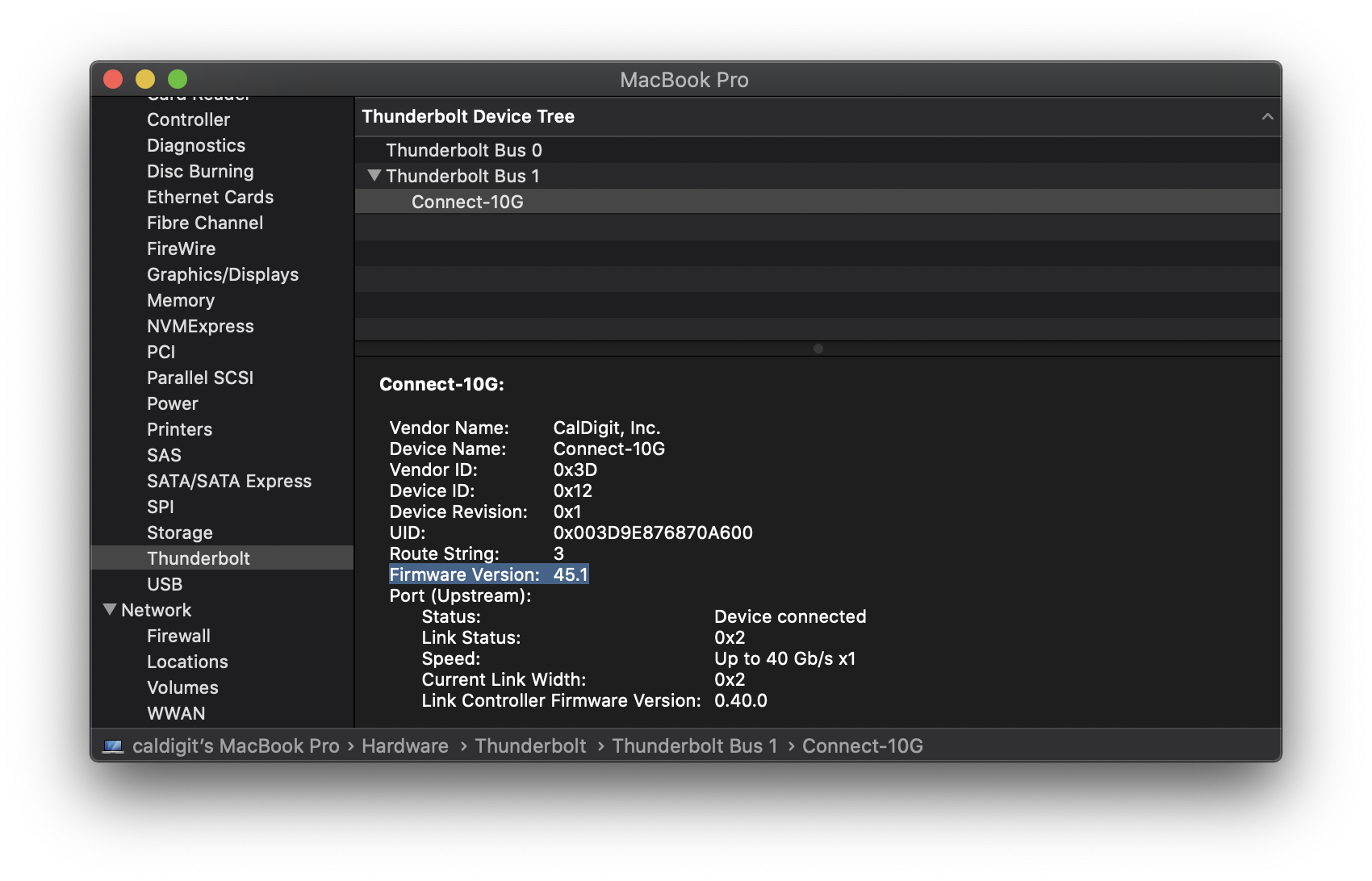
If this installation process does not go as expected, please contact CalDigit Support. We’d be more than happy to help in any way that we can.
How to uninstall this Updater?
To uninstall CalDigit Thunderbolt 3 Firmware Updater, you will need to enable “root user” by following the steps on Apple Support site
https://support.apple.com/en-us/HT204012
Then download and unzip the following link. Double click on the command script, and follow the screens to allow CalDigit-Thunderbolt-Firmware-Updater-Uninstaller.command to run. Type in “root user’s” password on Terminal and hit enter to completely remove this Firmware Updater from your macOS.
https://downloads.caldigit.com/CalDigit-Thunderbolt-Firmware-Updater-Uninstaller.command.zip

