There are numbers of USB video capture devices that take the HDMI signal from your DSLR camera and converts it to a streaming USB video signal. For example, Blackmagic Design Intensity Shuttle, ATEM Mini, IOGear HDMI to USB Type-C Video Capture Adapter, Elgato Cam Link 4K…etc.
If you encounter frozen video when using USB capture devices along with CalDigit TS4 Dock or Element Hub under Mac environment, please try to change the “USB Transfer Mode” on your capture device to “Isochronous” instead of “Bulk” or “Auto” Mode.
For some devices such as Cam Link 4K, this change can be done on either Mac or Windows platform.
Details can be found in the following:
For macOS:
- Download and install Elgato’s “Camera Hub” Mac utility from https://e.lga.to/download
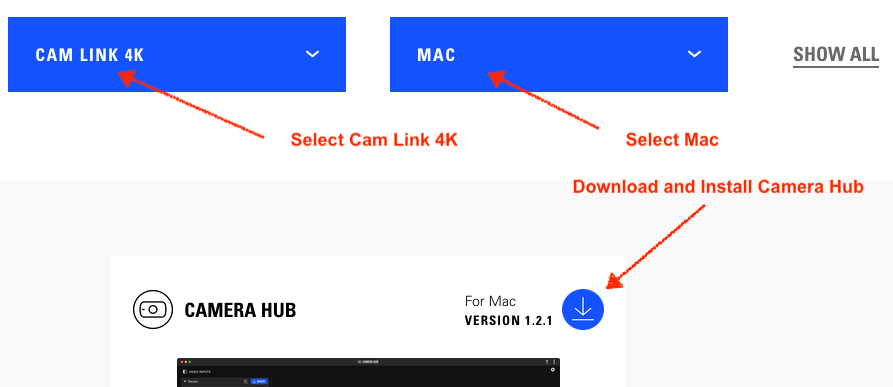
- Once utility is installed. Launch it, choose “Cam Link 4K” as the input device then hold down the “Command” key and click on “Advanced Device Settings” icon.
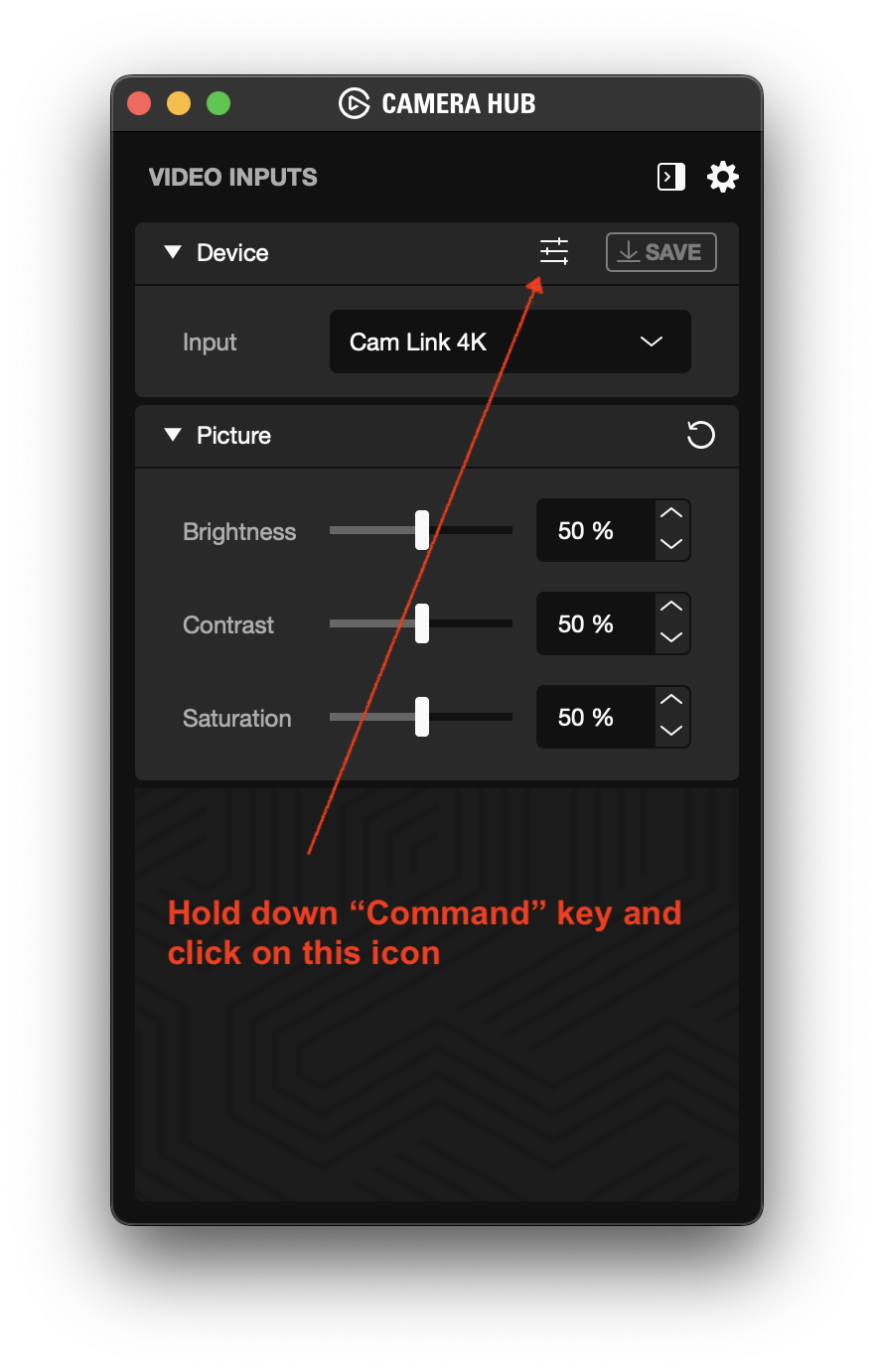
- Change “USB Transfer Mode” from “Automatic” to “Isochronous” mode.
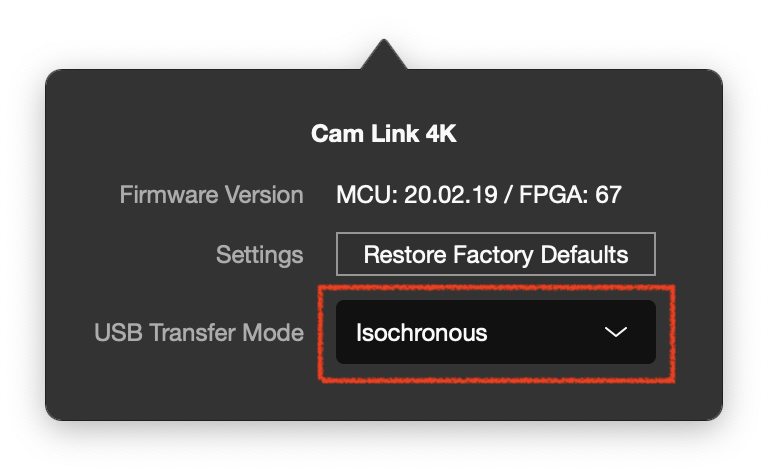
For Windows:
- Download and install Elgato’s “4K Capture Utility” Windows software from https://e.lga.to/download
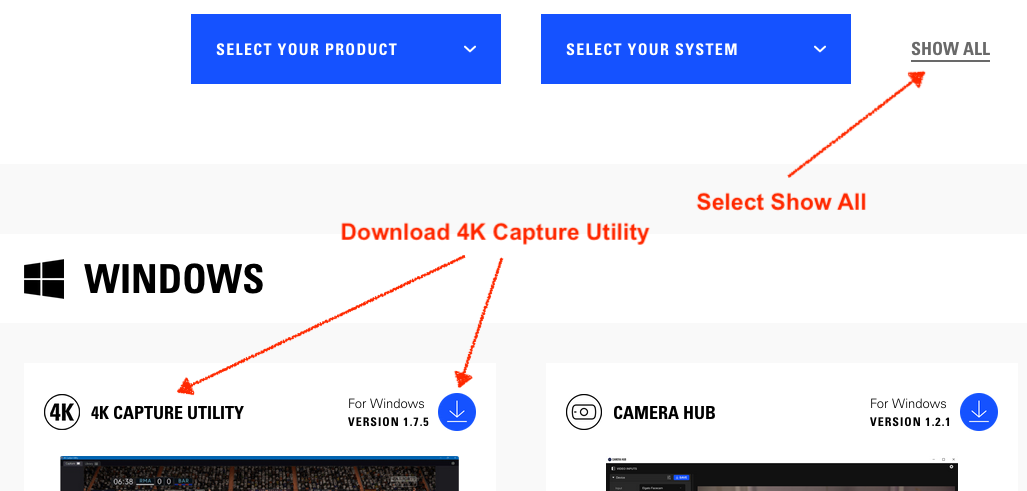
- Once utility is installed. Launch it and hold down the “CONTROL” key then click on “Open Preference” icon at upper-right corner.
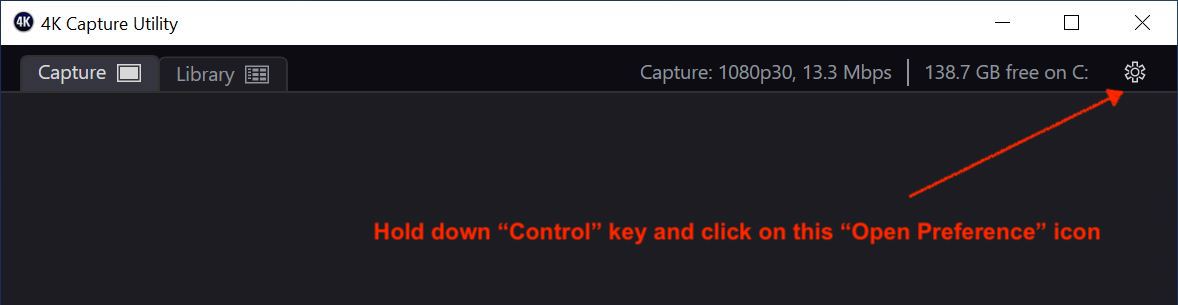
- In the preferences window select the Device tab then select “Cam Link 4K” from Capture Device. Change “USB Transfer Mode” from “Automatic” to “Isochronous” mode, then hit “Apply” button. Close this utility.

You may also want to remove the USB extension cable in between capture device and dock to improve signal quality.

