If your CalDigit T4 or T3R does not appear on your desktop in MacOS 10.13 or 10.14, it is possible that the CalDigit Drive Utility has not been installed. You can find the download for the support page.
If you have already installed the software and are still unable to see the T3R or T4 mount on your desktop, try accessing the software by clicking the icon in the upper righthand portion of your desktop next to where the time and date are located. Once in the software, if you notice under “description” that the 4 drives (or 3 drives if it’s a T3R) are “updating” it is likely that the software did not install correctly. Try re-downloading and re-installing the CalDigit software if this is the case.
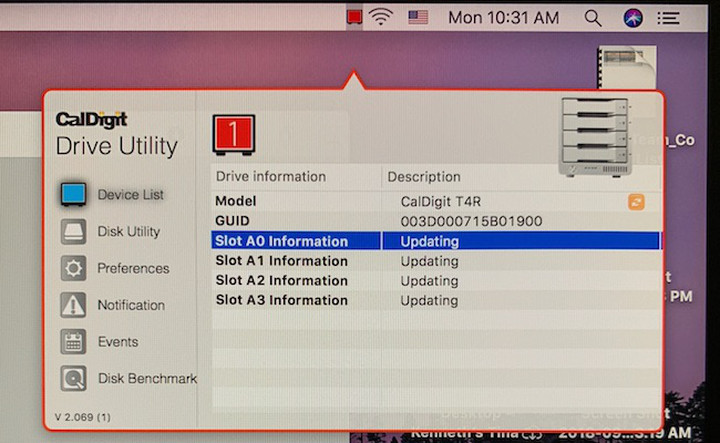
You can check in your System Report by clicking Apple -> About this Mac -> System Report. Once there, under the “Software” section located on the left click on “Disabled Software” to determine whether or not any drivers (such as the CalDigit T4/T3R drivers) have been blocked. If you see “CalDigit.CalDigitRAID” appear in that section, you may have to unblock the the software in your Security settings.
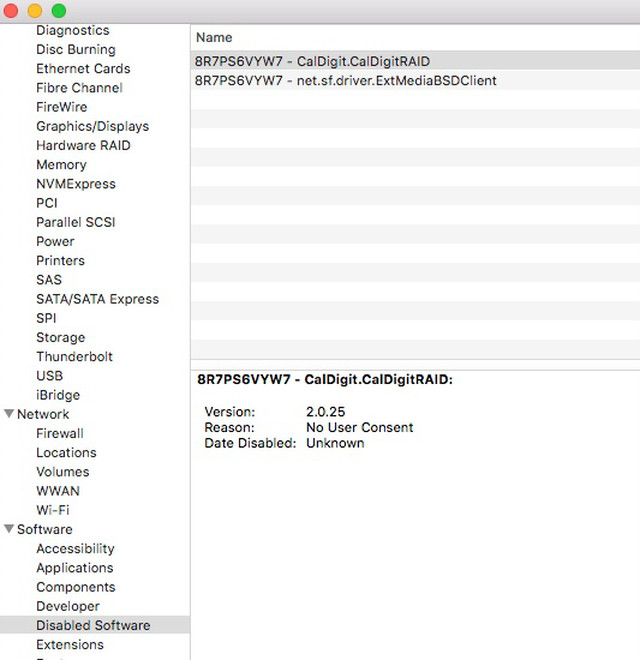
You can do this by going into System Preferences and clicking on “Security and Privacy.” Under the “General” tab, you should see any and all blocked software appear at the bottom of the window. If you do not see any blocked software but still see that the drives are “updating” in the CalDigit Drive Utility software, you may have to manually delete the blocked drivers from your computer.
You can do this by first booting your Mac Computer in Recovery Mode. To boot into recovery mode, shut down the computer and hold down “Command” + “R” on your keyboard immediately after pressing the power button to turn on your Mac. Once in recovery mode, click on “Utilies” at the top and click on “Terminal” to open the Terminal command window. You may then type in the following commands exactly as follows and hitting “enter” after each command line: (Assume your macOS drive is located in “Macintosh HD”)
cd /Volumes/Macintosh\ HD
cd Library/StagedExtensions/Library/Extensions/
rm -r CalDigitRAID.kext/
Afterward, you may exit Terminal and restart the computer. You should then re-download and re-install the Drive Utility software from the link above. After your computer restarts following the installation, go into your System Preferences and click on “Security & Privacy” and make sure that the software is not being blocked.
Additional Information:
macOS 10.13 High Sierra and above – System Extension Blocked alert during software installation
How to manually delete software driver that is not working properly in 10.13?

