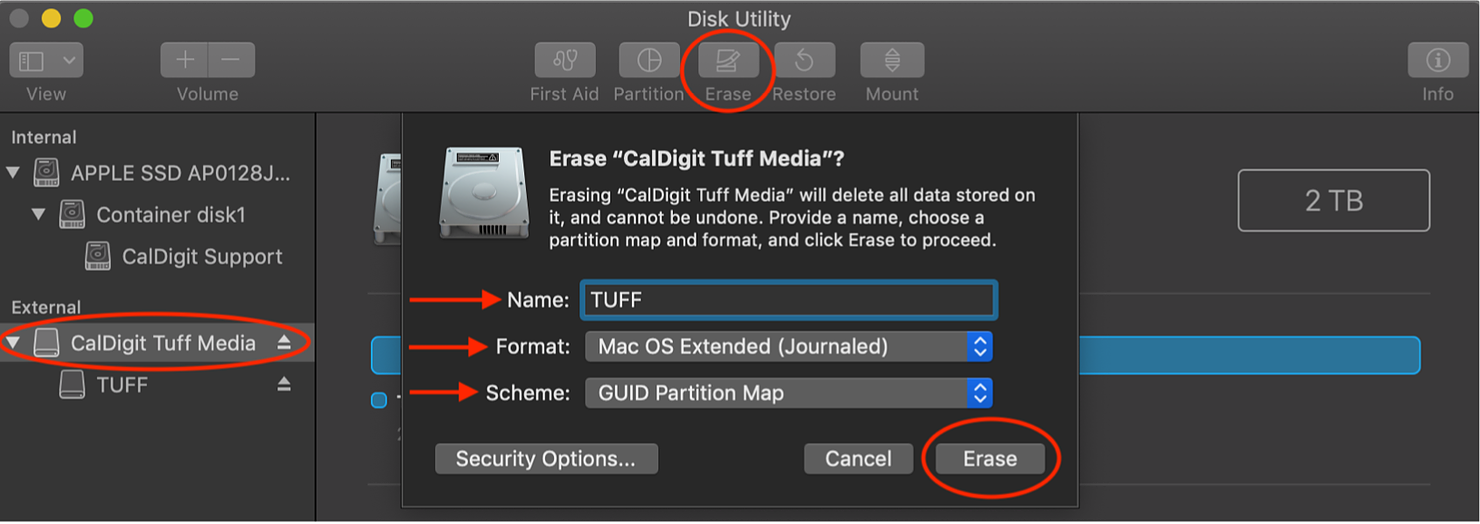IMPORTANT NOTE: Following the procedure below will ERASE ALL DATA on the drive. Prior to following these directions, verify important data is stored securely on a different storage device.
In MacOS, you can re-format a drive that was previously formatted and used in Windows by following the procedures below.
Connect your CalDigit drive to your Mac computer.
Open the Disk Utility application.
Change the view option to ‘Show All Devices’ through the list button in the upper left hand corner.
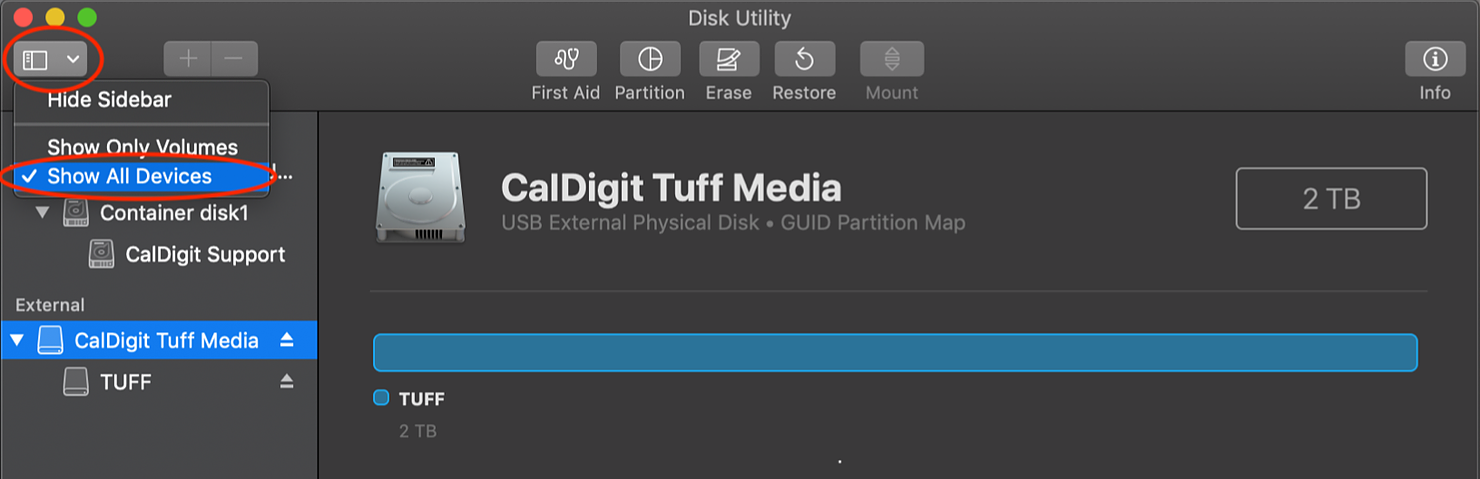
Select the container disk which encompasses your drive and click Erase. Please choose a name that you would like for your drive and the format that is most compatible with your needs. Here at CalDigit, we usually like to use Mac OS Extended (Journaled) for most cases. Please also ensure that your scheme is set to GUID Partition Map and press ‘Erase’.