Determining drive capacity can be confusing because the different OS platforms may use different measurement standards. Both binary and decimal measurements are commonly used in Mac OSX and Windows systems. In either case, a drive’s capacity is measured by using the total number of bytes available on the drive. As long as the drive displays the correct number of bytes, you are getting the drive’s full capacity.
The most common two ways to display hard disk’s or SSD’s capacity are Decimal and Binary methods.
For simplicity and consistency, some define a megabyte as 1,000,000 bytes, a gigabyte as 1,000,000,000 bytes and a terabyte as 1,000,000,000,000 bytes. This is referred to as Decimal measurement.
Some, including Windows and older versions of Mac OSX, actually define a megabyte as 1,048,576 bytes, a gigabyte as 1,073,741,824 bytes and a terabyte as 1,099,511,627,776 bytes. This is referred to as Binary measurements.
This is why different utilities and OS platforms report different capacities for the same drive. The number of bytes may be the same, but a different number of bytes is used to make a megabyte, a gigabyte and a terabyte. For example, CalDigit VR2 10TB displays 9,315GB in Windows, 9 TB on the LCD menu, but shows 10TB in Mac OSX.
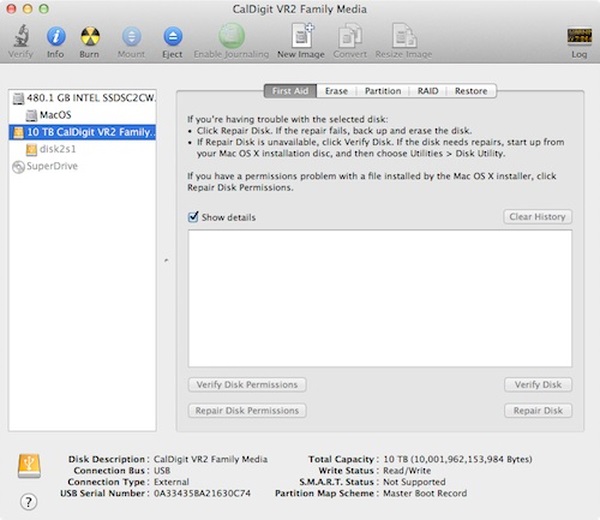
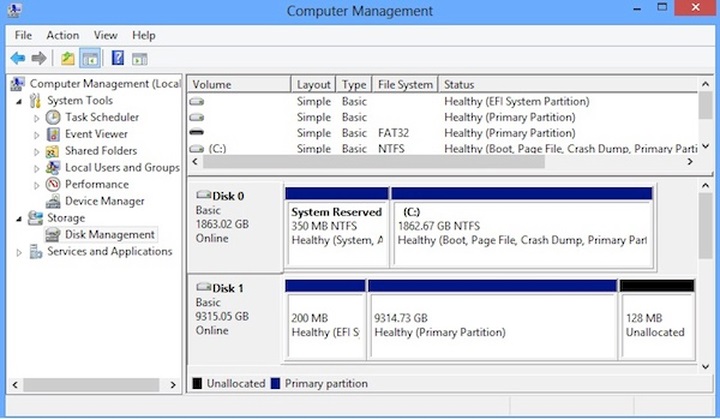
Note: Some CalDigit RAID storage would reserve small capacities, normally few megabytes, for RAID table and configuration.
Additional Information: How OS X and iOS report storage capacity

